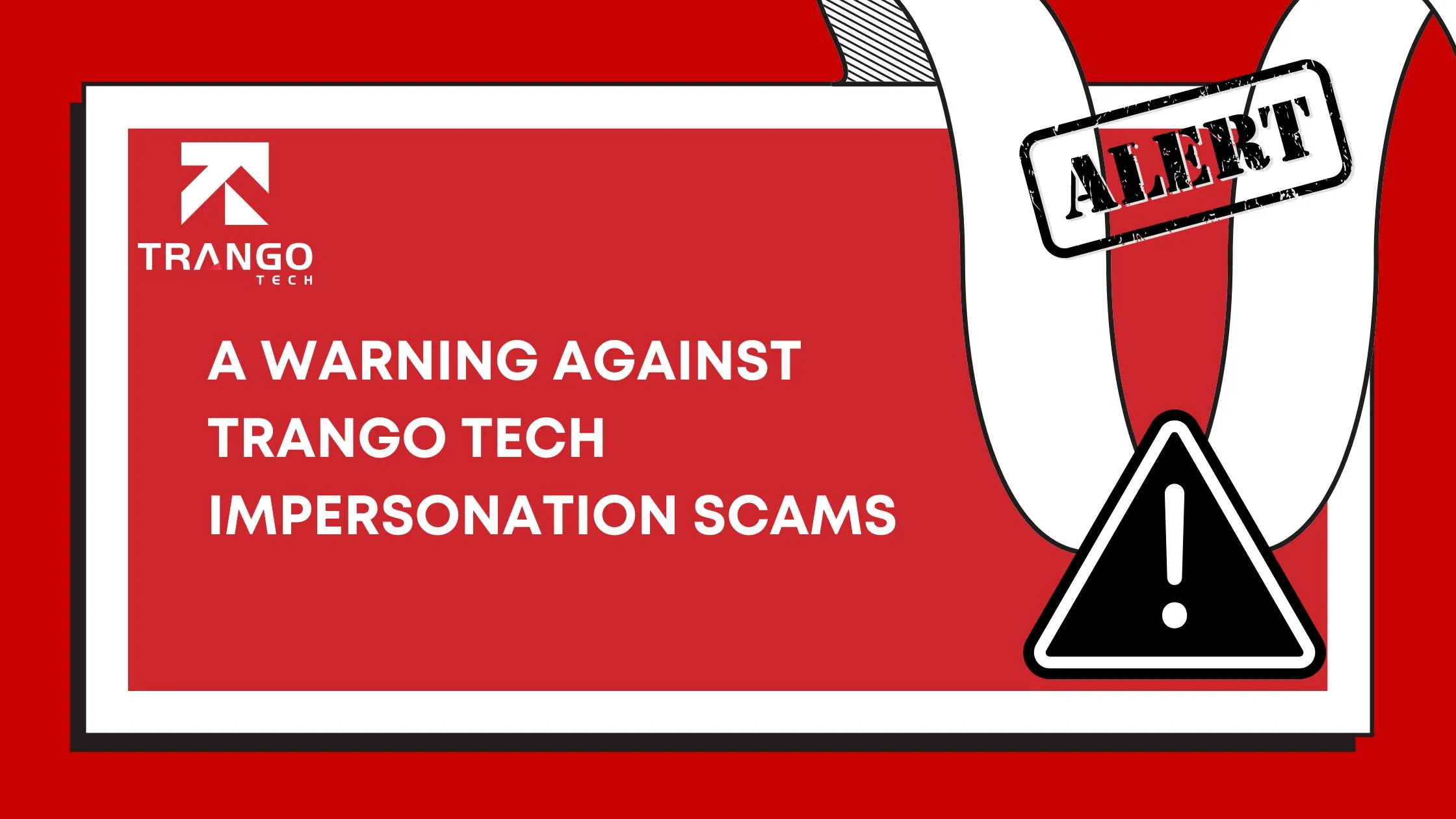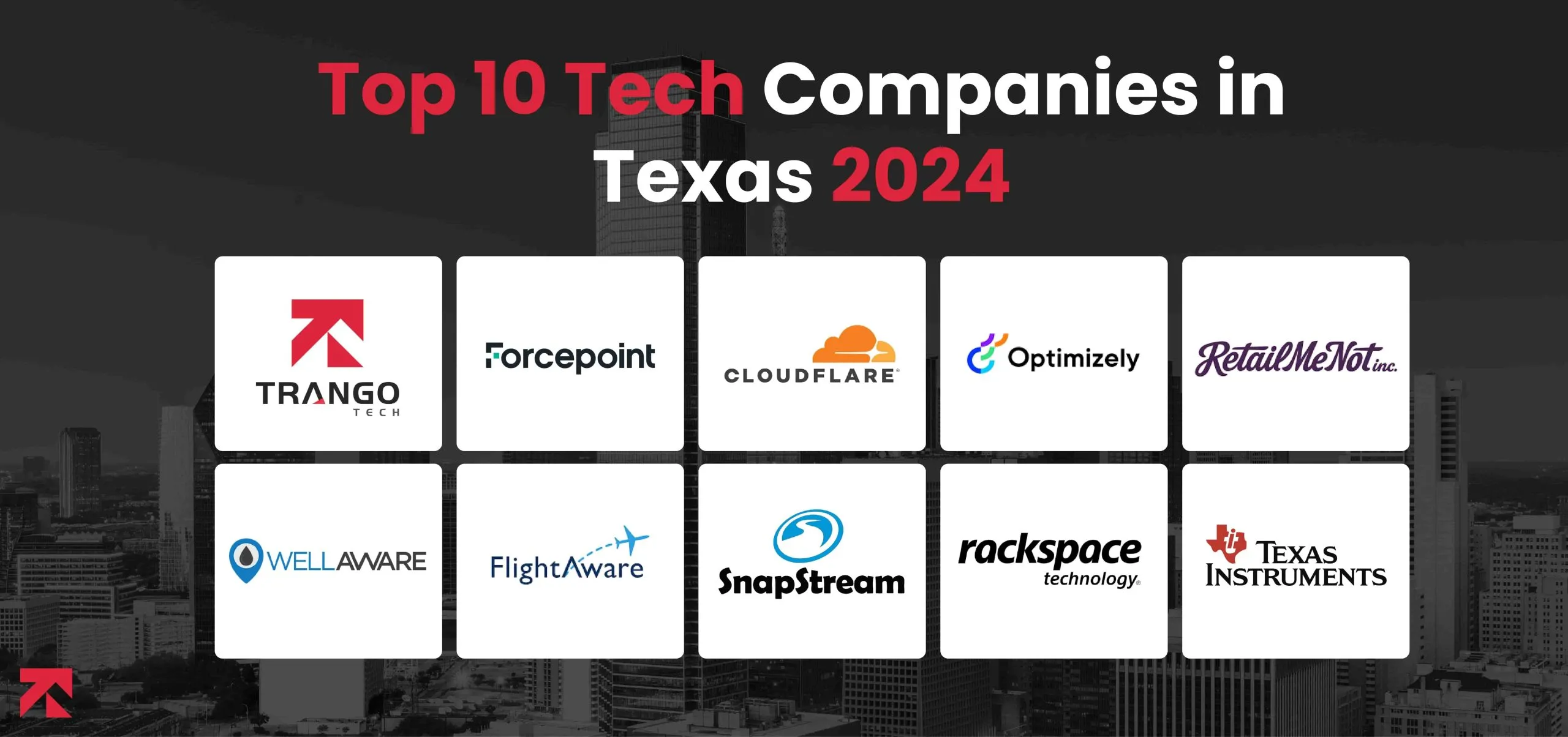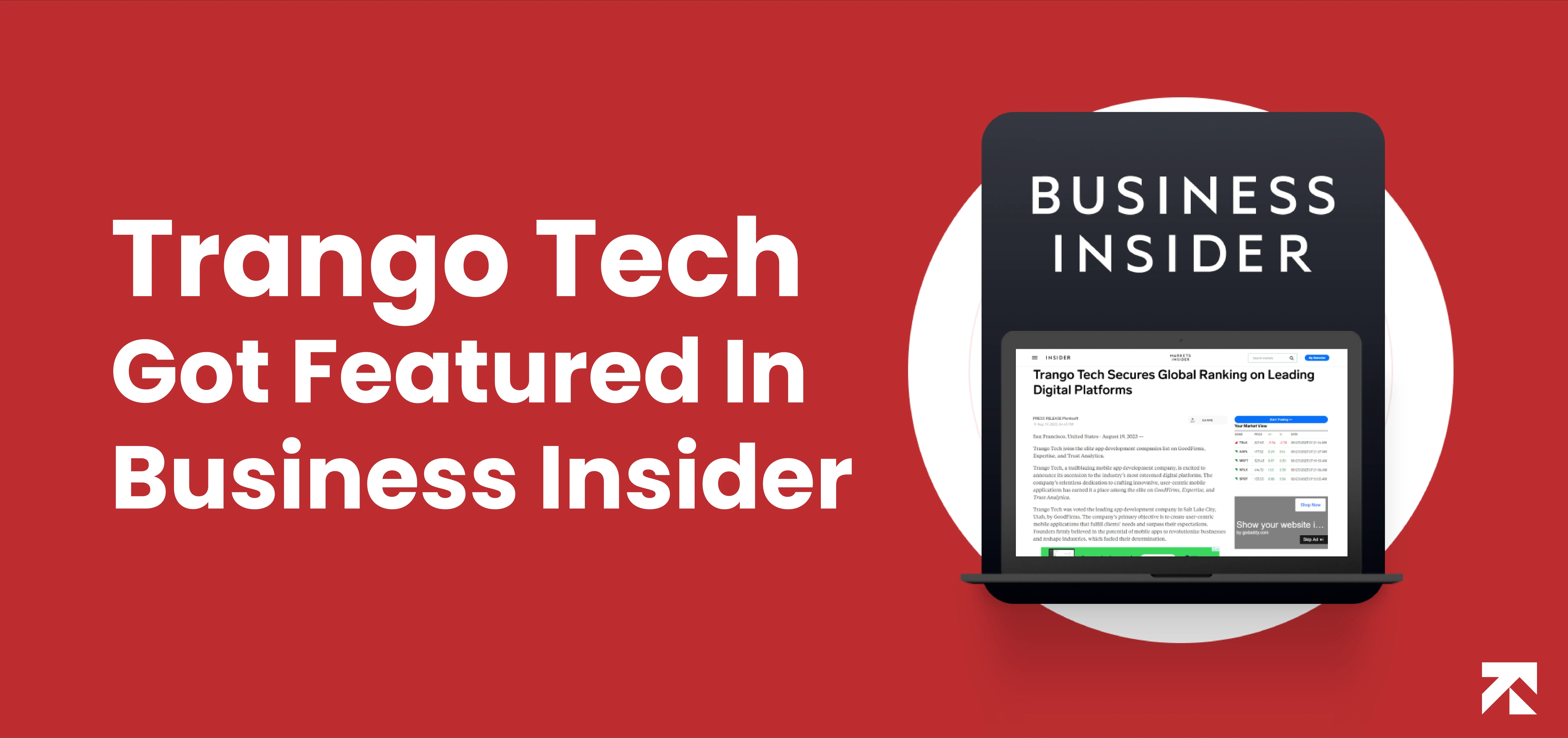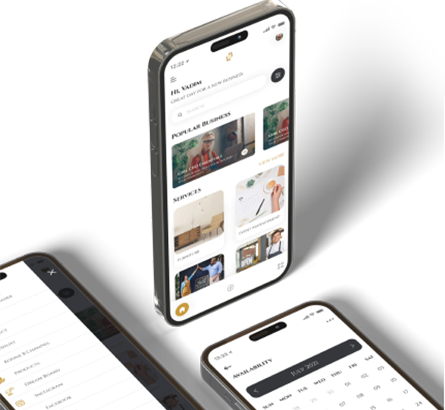In today’s digital age, we often come across various links on our iPhones. These links can lead to websites, apps, or specific content within apps. By default, iOS opens links in Safari, the default web browser. However, what if you prefer to open certain links in a different app? In this article, we will explore different methods to set links to open in a specific app on your iPhone.
Understanding Universal Links
Universal Links are a powerful feature introduced in iOS 9 that allow app developers to associate their website domains with their corresponding apps. When you tap on a Universal Link, it seamlessly opens the associated app instead of redirecting you to Safari. To utilize Universal Links, both the app and the website need to support this feature. If a website has implemented Universal Links and you have the corresponding app installed on your iPhone, the link will automatically open in the app.
Utilizing Custom URL Schemes
Custom URL Schemes are another way to open links directly in specific apps. Many apps define their own custom URL schemes, which act as a unique identifier for that particular app. By using a custom URL scheme, you can specify which app should handle a particular link. For example, if you want YouTube links to open in the YouTube app instead of Safari, you can use the custom URL scheme “youtube://” to achieve this.
Setting a Default App for a Specific Link Type
iOS allows you to set a default app for a specific link type. This means that any link of that type will always open in the designated app. To set a default app, go to the “Settings” app on your iPhone, scroll down and tap on the app you want to set as the default. Within the app settings, look for the “Default Browser App” or “Default Mail App” option, depending on the link type you wish to customize. Select the desired app from the list, and from that point forward, all links of that type will open in the chosen app.
Opening Links in Different Apps Using the Share Sheet
If you want to open a link in a specific app on a case-by-case basis, you can use the Share Sheet. When you come across a link, tap on the Share icon (represented by a square with an upward arrow) to bring up the Share Sheet. The Share Sheet allows you to share content through various apps, but it also provides an “Open In” option. By tapping on “Open In,” you will see a list of compatible apps installed on your iPhone that can handle the link. Select the app you want to open the link in, and it will launch accordingly.
Using Shortcuts to Open Links in Specific Apps
Shortcuts, formerly known as Workflow, is a powerful automation app available on iOS. It allows you to create custom shortcuts to perform a series of actions with a single tap. You can leverage Shortcuts to open links directly in specific apps. To create a shortcut for this purpose, open the Shortcuts app, tap on the “+” icon to create a new shortcut, add the “Open URLs” action, and enter the desired URL. Finally, customize the action to open the URL in the app of your choice. Once created, you can run the shortcut whenever you want to open a link in that specific app.
Conclusion
In conclusion, customizing how links open on your iPhone can greatly enhance your user experience. Whether you prefer Universal Links, custom URL schemes, setting default apps, utilizing the Share Sheet, or creating shortcuts, there are various methods to ensure that links open in the app of your choice. Experiment with these techniques and find the approach that suits your preferences best. Enjoy seamless navigation between websites and apps, tailored to your individual needs.
FAQs
- Q: Can I set different default apps for different link types? A: Yes, iOS allows you to set different default apps for specific link types such as web links, email links, and more.
- Q: What if the app I want to set as the default does not appear in the list? A: Make sure you have the latest version of the app installed on your iPhone. If it still doesn’t appear, the app may not support being set as a default handler for links.
- Q: Are Universal Links available for all apps and websites? A: No, Universal Links need to be implemented by the app and website developers. Therefore, not all apps and websites support this feature.
- Q: Can I undo the setting of a default app for a specific link type? A: Yes, you can change the default app at any time by going to the Settings app and modifying the corresponding app settings.
- Q: Do I need to have the Shortcuts app installed to use shortcuts for opening links in specific apps? A: Yes, the Shortcuts app needs to be installed on your iPhone to create and run shortcuts.