admin
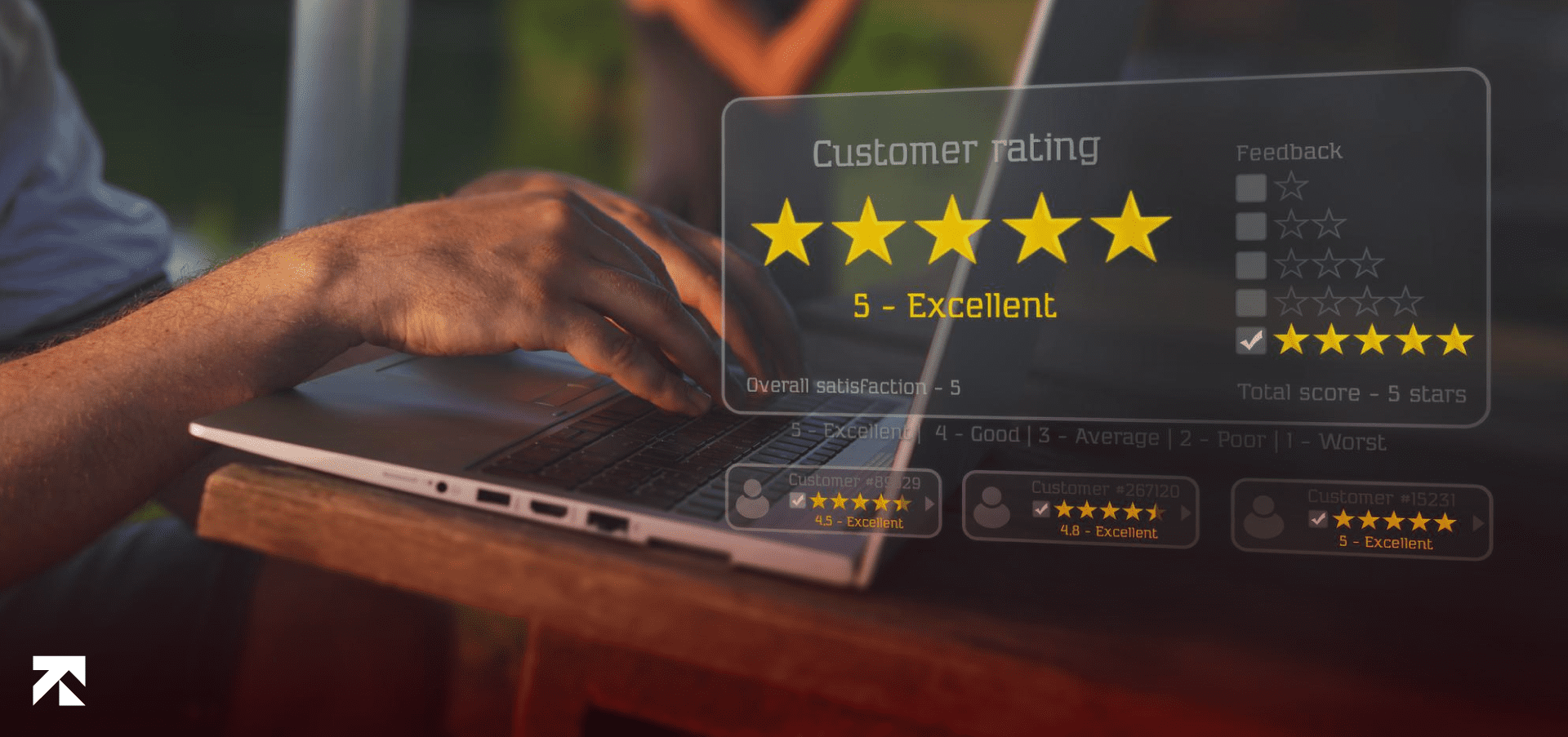
Table Of Contents
The internet has brought all things to our fingertips, from buying groceries to researching our next new automobile purchase. Once a place for posting a pretty website to promote your business, the internet is now evolving to be a forum where consumers evaluate products and services based on impressions and feedback from other, like-minded consumers.
The vast majority of consumers (93%) say online reviews impact their purchasing decisions. So it’s not an understatement to say that online reviews can make or break your company’s success. In this blog, we’ll be discussing how you can add testimonials to Shopify, in which section you can add testimonials to Shopify, and what are the best Shopify testimonial apps for you. But, before that, let’s go over the basics first.
Table Of Contents
A testimonial slider is a plugin that enables users to show flattering feedback or client testimonials on their website. This can be a really effective technique to convince potential customers that your product or service is trustworthy and to gain their trust. To make it simple for users to browse through the evaluations, testimonial sliders often let you display several testimonials in a spinning carousel.
Many plugins for testimonial sliders also provide further functionality, such as the capacity to filter testimonials by subject or item or to show them in a pop-up lightbox. A testimonial slider is an excellent choice if you want to provide social proof on your website.
You can add testimonials to your Shopify store in two ways: use the Shopify theme section or a testimonial slider app. Let’s go over them in detail.
Using a testimonials slider app is one of the simplest ways to add a testimonial slider, however there are other options as well. We’ll review some of the greatest slider apps out of the many that are accessible below.
Each app will have a slightly unique interface. It will take some time to adjust it to your brand’s particular requirements. The software must first be installed on your Shopify store, though.
Log into your Shopify account and visit the Apps section to accomplish this. Next, enter “testimonial slider” into the search box and download your preferred app.
You must modify the app after installation so that it represents your brand. This includes including your testimonials, picking a layout, and including any more pertinent information.
After customizing the app to your preferences, click “publish” to finish up and add testimonials to Shopify website and store.
You may also add testimonials to Shopify straight through the Shopify theme section if you’d prefer not to use an app. Log into your Shopify account and navigate to the ‘Online Store’ area to accomplish this. Click “Themes” from there, followed by “Customize.”
Look for the “Testimonials” section once you’ve entered the theme modification area. You can choose the layout, add testimonials to Shopify store, and make any other necessary adjustments here.
The testimonial slider will become active on your store after you click “save” when you are completed.
You can also add testimonials to Shopify store thorough a slider or widget on your
To display every review and testimonial you have ever had, you can either build up a purpose-built testimonials page or add them to an “all reviews” page.
Also Read: How to Hire Someone to Build Shopify Store
Now let’s look at some of the top testimonials apps in Shopify you can use to add testimonials to Shopify stores.
Elfsight Testimonials Slider enables you to add testimonials to Shopify stores and present them in a lovely, eye-catching manner that is certain to interest your visitors. A picture, name, and title can be included with each testimonial. This way visitors can identify the person who left the favorable comment.
The ideal technique to increase the number of photo, social, and Etsy reviews for your company is through Kudobuzz. Gaining more 5-star reviews and adding testimonials to Shopify is simple with these effective techniques, which can boost your search engine ranking, click-through rate, and conversion rate.
An effective internet presence is crucial for success in the cutthroat business environment of today. Adding testimonials to Shopify websites and stores is one approach to establish a solid reputation and draw in new clients.
A popular Shopify testimonials app with slider speed control and mobile responsiveness is Image Slider by Enorm. The slides can also have words and links added to them, giving it a flexible tool for generating eye-catching presentations. It is widely used to add testimonials to Shopify stores and websites.
Secomapp’s Banner Slider app makes it simple to develop and manage banner sliders, a popular method of adding testimonials to Shopify. You may alter your banners to meet your needs thanks to the more than 40 various types of sliders that are accessible. For more effect, you can also include movies in the slider.
The Product Image Slider Carousel by POWR is a fantastic tool used to add testimonials to Shopify websites. The slider offers a wide range of customization options, including slider or carousel mode selection and several transition styles.
This was a brief overview of how testimonials in Shopify stores are useful for you, what are testimonial sliders, how you can add testimonials on to your Shopify store or website, and what are the best apps to add testimonials. If you’re looking to learn some more on how you can integrate testimonials onto your Shopify store, get in touch with us at Trango Tech, the leading Shopify App Development Company.
Table Of Contents