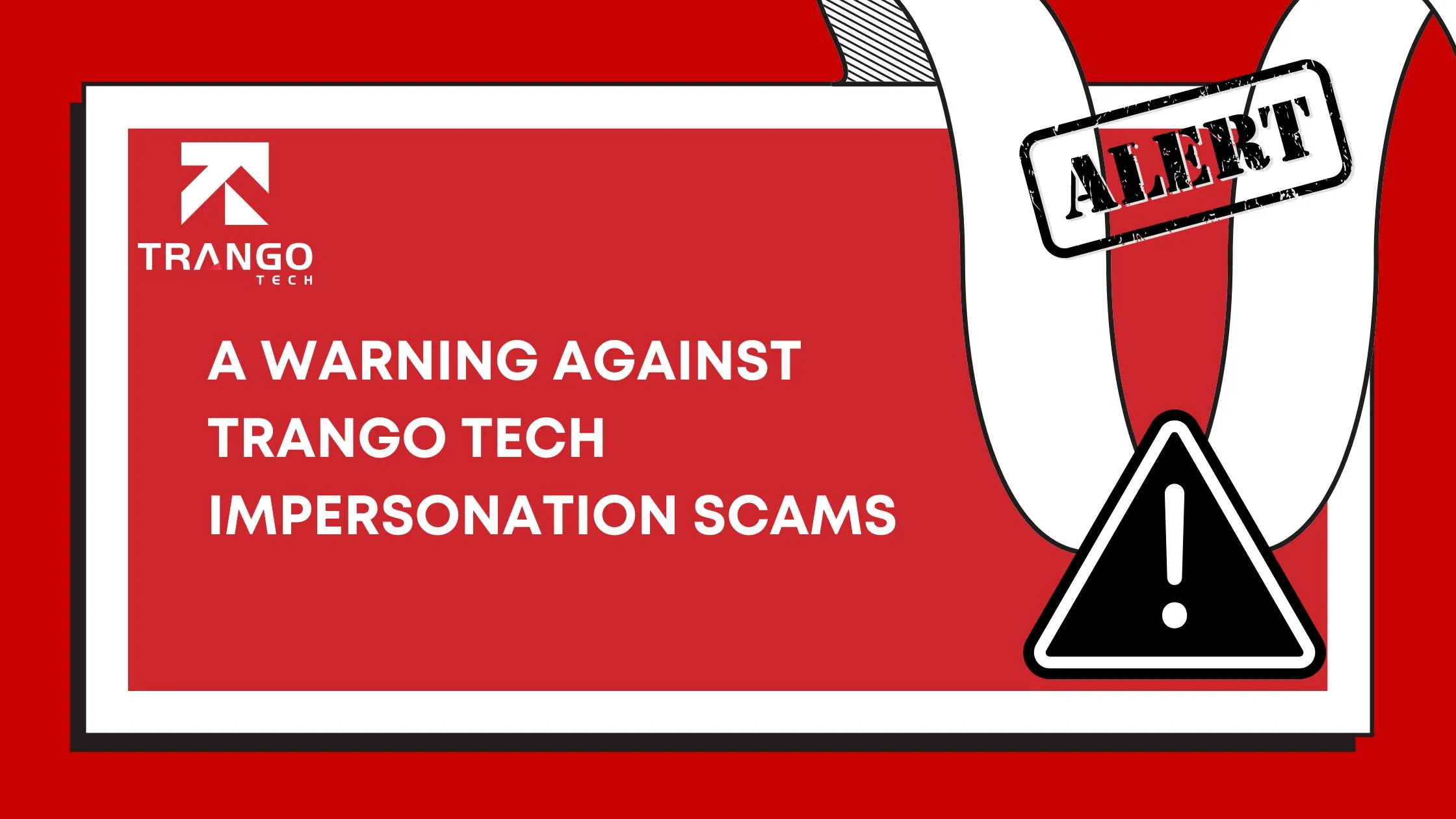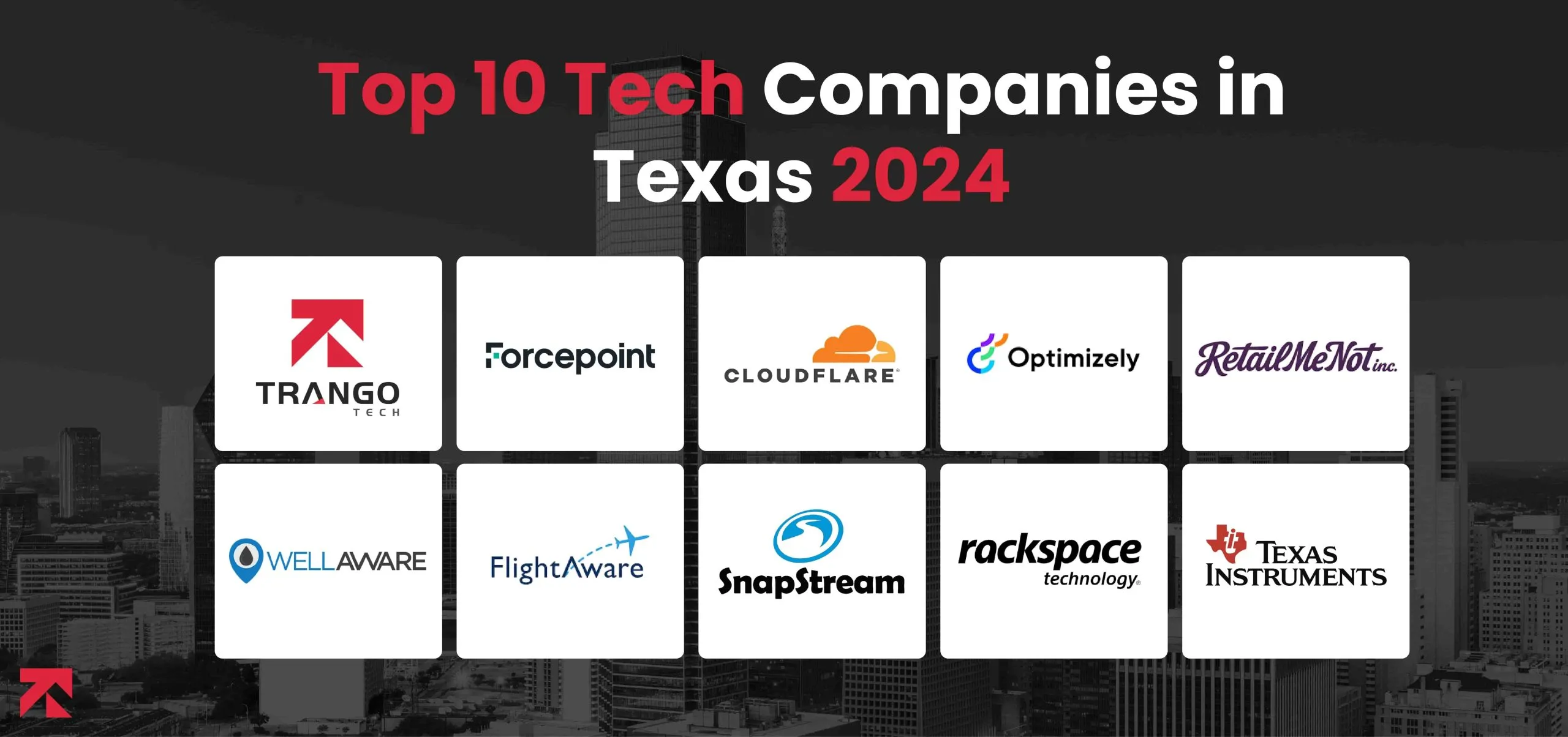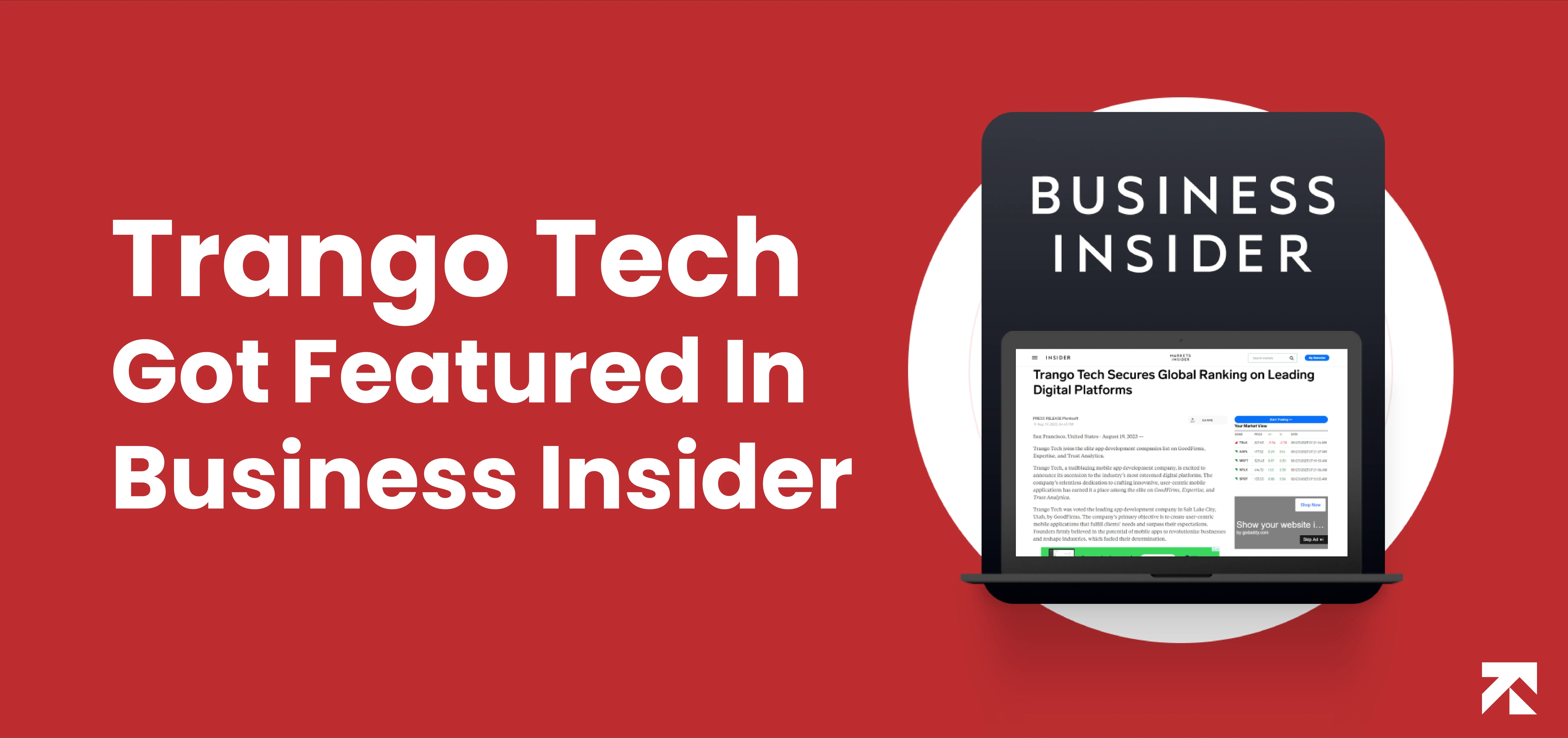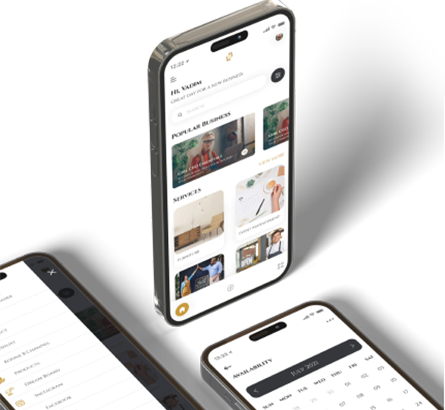In today’s digital world, communication platforms like Zoom have become an integral part of our lives. Whether it’s for professional meetings, virtual classrooms, or catching up with friends and family, Zoom provides a convenient way to connect with others remotely. However, there may be times when you prefer to appear offline on Zoom while having the app open. In this article, we will explore whether there is a way to achieve this and discuss some possible solutions.
Table of Contents
- Introduction
- The Importance of Appear Offline Feature
- Understanding Zoom’s Availability Status
- Can You Appear Offline on Zoom?
- Alternative Solutions
- Solution 1: Enable “Do Not Disturb” Mode
- Solution 2: Adjusting Notification Settings
- Solution 3: Utilize Status Settings
- Addressing Privacy Concerns
- Conclusion
- FAQs
- FAQ 1: Can I use third-party apps to appear offline on Zoom?
- FAQ 2: Will appearing offline affect my ability to join meetings?
- FAQ 3: Can I customize my availability status on Zoom?
- FAQ 4: Are there any plans for Zoom to introduce an official “Appear Offline” feature?
- FAQ 5: Can I appear offline on Zoom mobile app as well?
1. Introduction
Zoom has emerged as a leading video conferencing platform, offering a range of features to enhance communication. While it provides options to display your availability status, such as “Available,” “Away,” or “In a Meeting,” the ability to appear completely offline is not directly available. However, there are workarounds that can help you achieve a similar effect.
2. The Importance of Appear Offline Feature
The need to appear offline on Zoom can arise due to various reasons. Sometimes, you may want to focus on other tasks without being disturbed by incoming Zoom calls or chat messages. It could also be a matter of privacy, as you may prefer not to disclose your online presence to certain individuals. Whatever the reason may be, having the option to appear offline can provide flexibility and control over your Zoom experience.
3. Understanding Zoom’s Availability Status
Before we explore possible solutions, let’s understand how Zoom’s availability status works. By default, when you have the Zoom app open, your status will be displayed as “Available,” indicating that you are online and ready to communicate. This status can change to “In a Meeting” or “Away” automatically based on your activity or manual adjustments.
4. Can You Appear Offline on Zoom?
As of now, Zoom does not offer a native “Appear Offline” feature that allows you to hide your online presence while keeping the app open. However, there are alternative solutions you can utilize to create a similar effect.
5. Alternative Solutions
Solution 1: Enable “Do Not Disturb” Mode
One way to simulate an offline status on Zoom is by enabling the “Do Not Disturb” mode on your device. This will silence incoming notifications, including Zoom calls and chat messages, while keeping the app open. Although this won’t change your availability status on Zoom, it will provide you with uninterrupted work or personal time without being interrupted.
Solution 2: Adjusting Notification Settings
Another approach is to modify your device’s notification settings for the Zoom app. By disabling notifications or setting them to a minimal level, you can limit the visibility of incoming messages and calls. Although this won’t hide your online status, it will reduce the likelihood of distractions and notifications while using the app.
Solution 3: Utilize Status Settings
Zoom offers several availability status options that can help manage your online presence. You can manually set your status to “Away” or “Invisible” to indicate that you are not actively available for communication. While this doesn’t hide the fact that you have the Zoom app open, it signals to others that you may not be immediately responsive.
6. Addressing Privacy Concerns
It’s important to note that while these alternative solutions can help create a semblance of being offline on Zoom, they do not provide complete privacy or guarantee that others cannot determine your online presence through alternative means. It’s always advisable to review and adjust your privacy settings on Zoom and exercise caution when sharing personal information.
7. Conclusion
Although Zoom does not currently offer an official “Appear Offline” feature, there are ways to manage your online presence effectively. By enabling “Do Not Disturb” mode, adjusting notification settings, or utilizing status settings, you can control the level of interruptions and manage your availability on the platform. As technology evolves, it’s possible that Zoom may introduce a dedicated “Appear Offline” feature in the future.
FAQs
FAQ 1: Can I use third-party apps to appear offline on Zoom?
While there are third-party apps available that claim to provide an “Appear Offline” feature for Zoom, it’s important to exercise caution when using such apps. Always ensure that the app is from a trusted source and review its permissions and user reviews before installation.
FAQ 2: Will appearing offline affect my ability to join meetings?
No, appearing offline on Zoom will not impact your ability to join scheduled meetings. As long as you have the Zoom app open and are connected to the internet, you can still participate in meetings and communicate with other participants.
FAQ 3: Can I customize my availability status on Zoom?
Yes, Zoom allows you to customize your availability status to some extent. You can choose from options like “Available,” “Away,” “In a Meeting,” or set a custom status message. However, keep in mind that these options do not hide your online presence entirely.
FAQ 4: Are there any plans for Zoom to introduce an official “Appear Offline” feature?
At the time of writing this article, Zoom has not announced any plans to introduce an official “Appear Offline” feature. However, it’s always recommended to stay updated with the latest Zoom updates and feature releases.
FAQ 5: Can I appear offline on Zoom mobile app as well?
Yes, the alternative solutions mentioned in this article, such as enabling “Do Not Disturb” mode or adjusting notification settings, can be applied to the Zoom mobile app as well. The process may vary slightly depending on your device’s operating system