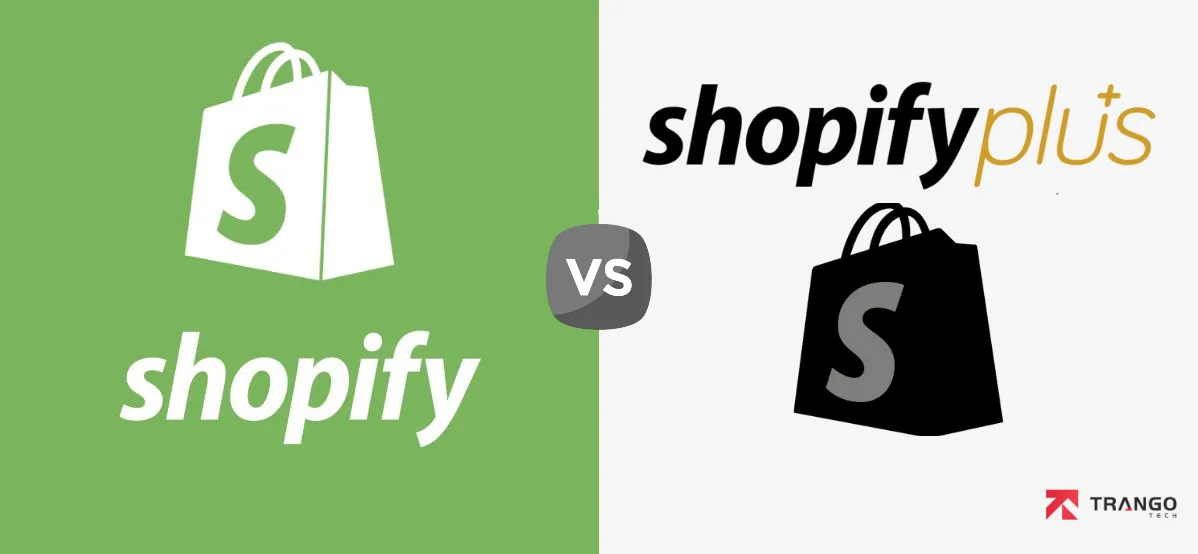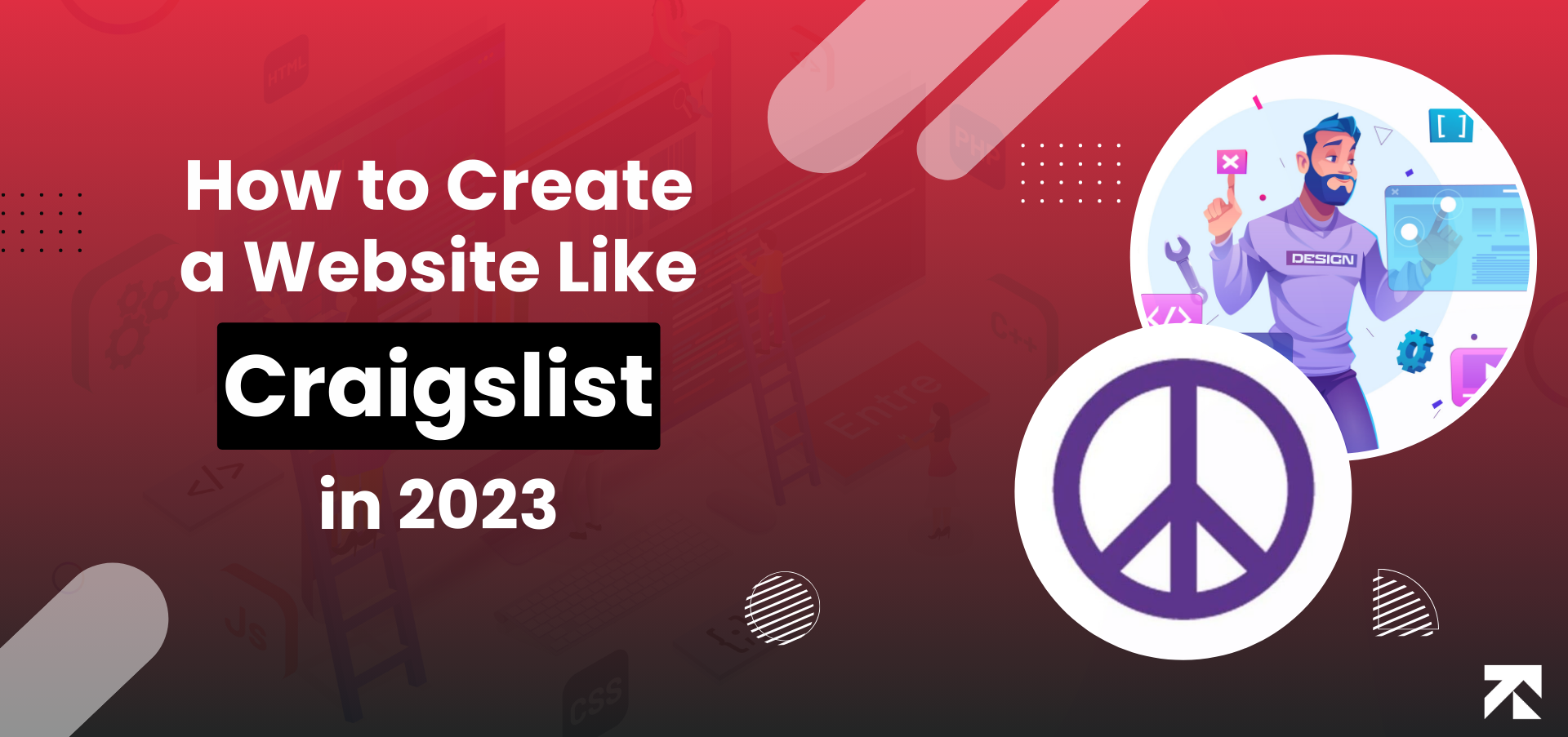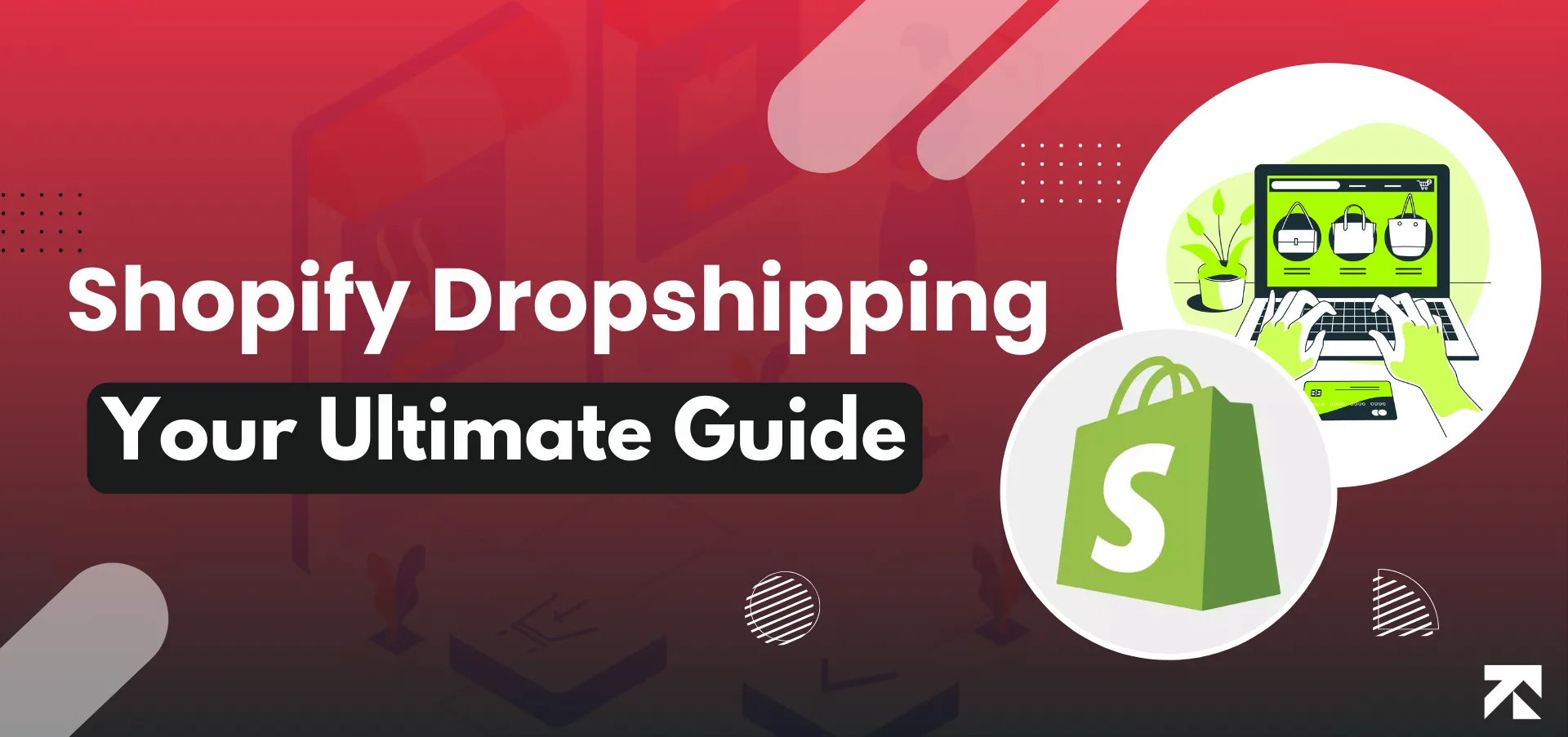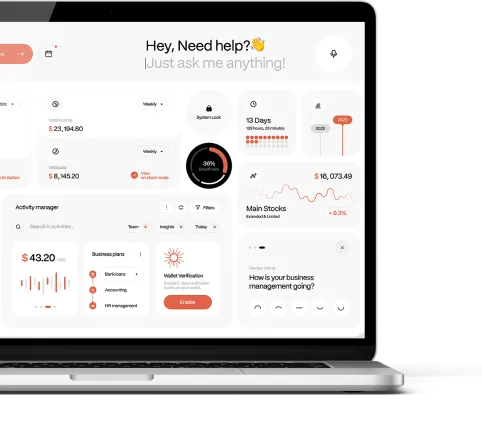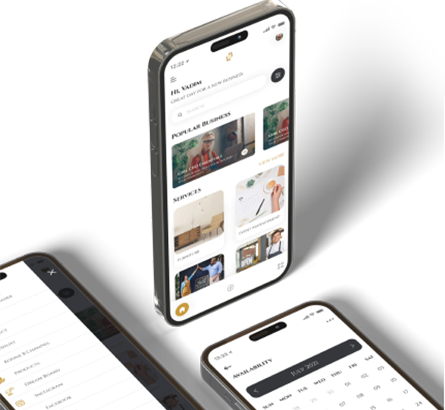Shopify is an e-commerce platform that enables businesses to create their own online stores with ease on the Cloud. It is one of the most popular e-commerce solutions, with hundreds of thousands of merchants using the platform, and utilizing Shopify development services, to set up their digital stores. With its wide range of features and customization options, Shopify is a great way to create a professional-looking online store.
However, sometimes businesses need to pause their online stores for a variety of reasons. It could be due to a website update, a system upgrade, or just a break from the business. Whatever the reason, it is important to know how to pause your Shopify store effectively. If you are wondering how to pause your Shopify store, then you are at just the right place. Read along and educate yourself on how you can cancel or pause your Shopify store or website with ease.
Prerequisites
Before you can pause your Shopify store, you need to make sure that you have set up your store correctly. You should be familiar with the Shopify dashboard, and understand the different features and functions available. You should also have a backup of your store data, as this will be useful if you ever need to restore your store.
How to back up your Shopify store data?
Backing up your Shopify store data is an important step in the process of pausing your store. To do this, you’ll need to go to your Shopify dashboard and then select the Export section. Here, you’ll be able to export a copy of your store data, which you can then save in a secure location. This will ensure that you don’t lose any important information while pausing your store.
Pausing and resuming a Shopify store for long-term using Pause and build Plan by Shopify
About the Pause and Build Plan
Pause and Build plan is an excellent option for those looking to stop selling and work on their store development. The Pause and Build plan allows you to access your Shopify admin and modify the products you wish, but there will be no checkout option. The plan also stops you from using discounts, POS, third-party integrations as well as lost checkouts. You can send a draft order invoice to a client, but these draft orders are not transferable to live orders.
Who can benefit from Pause and build Plan?
Pause and build Plan for Shopify is a good option for businesses that want to continue to have access to their Shopify store and be able to make changes to their products, but need to temporarily disable the checkout process. This can be useful for businesses that are seasonal or only open for a specific period of time, as you mentioned.
While on the Pause and Build plan, businesses can still access their Shopify admin and view basic reports about their store’s performance, as well as view their online storefront. However, they will not be able to use the checkout process, POS, discounts, abandoned checkout recovery, gift cards, or third-party integrations such as Facebook and Google to publish their products. Draft order invoices can be sent, but customers will not be able to complete the checkout process and draft orders cannot be converted to live orders.
How much does “Pause and build Shopify” plan cost?
The Pause and Build plan costs $14 USD or less per month. This is a reduced cost compared to the regular Shopify pricing plans, which range in price from $49 to $299 per month depending on the features and tools that you need for your business.
How to pause Shopify store completely in 5 easy steps (Short term solution)
Here are the steps you need to take to pause your Shopify store:
Step 1: Backup your store data
Before pausing your store, you should make sure that you have backed up your store data. This is important in case you need to restore your store later on. Shopify provides an easy way of backing up your store data, so make sure you do this before you pause your shopify store.
Step 2: Remove payment gateway
If you are using a payment gateway, you should remove it from your store before pausing it. This will make sure that customers can’t place orders while your store is paused. This can be done through the Shopify dashboard by going to the “Payments” section.
Step 3: Set up a password for your store
If you want to restrict access to your store while it is paused, you can set up a password. This will make sure that only people with the password can access your store while it is paused. Using a reliable password manager will help you create and store strong passwords that protect your store from unauthorized access. This can be done through the Shopify dashboard by going to the “Preferences” section.
Step 4: Set up a “coming soon” page or maintenance mode
When your store is paused, you can set up a “coming soon” page or maintenance mode. This will let customers know that your store is currently unavailable, and will be back soon. This can be done through the Shopify dashboard by going to the “Themes” section.
Step 5: Turn off search engine listing
If you don’t want your store to appear in search engine results while it is paused, you should turn off search engine listing. This will make sure that customers can’t find your store while it is paused. This can be done through the Shopify dashboard by going to the “Online Store” section.
Alternative methods of pausing Shopify stores
If you don’t want to go through all the steps above, there are alternative methods of pausing your store. For example, you can use the Shopify “vacation mode” feature, which will automatically pause your shopify store for a set period of time. You can also use an app to put your store in maintenance mode.
Activating vacation mode for pausing your Shopify store
Using the Shopify “vacation mode” feature – Shopify has a built-in “vacation mode” feature that can be used to pause a store. This feature can be found in the “Preferences” section of the Shopify dashboard.
Using Maintenance mode apps for pausing your Shopify store
Using an app to put your store in maintenance mode – There are also various apps available that can be used to put your store in maintenance mode. These apps can be found in the Shopify App Store.
Conclusion
Pausing a Shopify store is a relatively simple process, and can be done in a few easy steps. First, make sure that you have backed up your store data, and removed any payment gateways. Then, set up a password for your store, and create a “coming soon” page or maintenance mode. Finally, turn off search engine listing to make sure that your store isn’t visible while it is paused. If you need further assistance, don’t hesitate to reach out to our team here, and we’ll assist you to the best of our abilities.
Slim down instead and let Trango Tech help
Many e-Commerce buyers have rough periods. At this moment, it is tempting to give in, but remember that Rome wasn’t built in a single day. We at Trango Tech recommend going back to the basics and trying again. Here are some of the problems that might be compelling you to shut down your Shopify Store:
- Slow loading times: If a store’s pages load slowly, it can lead to a high bounce rate and result in lost sales.
- Poor navigation: If a store is difficult to navigate, it can be frustrating for customers and may result in lost sales.
- Outdated design: An outdated or unprofessional-looking design can turn off customers and result in lost sales.
- Lack of mobile optimization: If a store is not optimized for mobile devices, it may be difficult for customers to browse and make purchases on their phones, which can result in lost sales.
- Limited payment options: If a store only offers a limited number of payment options, it may discourage some customers from making a purchase.
- Difficult checkout process: If the checkout process is long and complicated, it can be off-putting for customers and may result in lost sales.
- Lack of trust signals: If a store does not have trust signals such as security badges or customer reviews, it may be difficult for customers to trust the store and they may be less likely to make a purchase.
FAQs
How can I cancel my Shopify account?
Shopify is a widely used, hosted e-commerce platform. Many entrepreneurs prefer to use Shopify because the system is simple and convenient. How should I stop using Shopify? Most users have no experience with removing Shopify or closing a store.
Here are the steps that you need to follow for canceling your Shopify subscription. To summarize:
- Go to the “Plan” section of the “Settings” menu in your Shopify admin.
- Click on the “Deactivate store” button.
- If applicable, review the options to switch to the Pause and Build plan or start a new store.
- If you still want to deactivate, click on the “Deactivate store” button again.
- Select a reason for the deactivation and click “Continue”.
- Enter your password and click “Deactivate now”.
After you follow these steps, your store will be deactivated and you will no longer be charged the monthly subscription fee for the use of the Shopify platform. However, you will still be able to reactivate your store in the future if you wish by signing up for a new Shopify subscription.
How can I cancel Shopify Free Trial?
It’s really simple to cancel a Shopify trial account without paying any fees. Shopify offers a free trial without a credit card. A trial gives you the chance to create a business, but there is no risk involved. You have to select monthly plans in order to achieve this. Trial lasts 14 days and then you select your plan. If you do nothing, your account will get permanently blocked.
How can I reopen my Shopify store?
The store is usually reopened by selecting the plan that suits your specific needs. Here are the steps for reopening a Shopify store after it has been paused with the Pause and Build plan:
- Log in to your Shopify store as the store owner.
- Go to the “Plan” section of the “Settings” menu in your Shopify admin.
- Click on the “Pick a plan” button and then choose the plan that you want.
- Carefully review the details of the plan and click “Start plan”.
- After you select a plan, you can start selling again.
- If you set up a password for your store while it was paused, you can remove it by going to the “Online Store” section of your Shopify admin and clicking on the “Preferences” button. From there, you can click on the “Edit” button next to “Password” and then click “Remove password” to remove the password from your store.
Why can’t I pause my Shopify store?
It is not possible to completely pause your Shopify store, but you can close your store to the public so that it is not visible to visitors. To do this, you can go to the “Online Store” section of your Shopify admin and then click on the “Preferences” button. From there, you can select the option to “Close store” and choose whether you want to display a coming soon page or a maintenance mode page to your visitors. This will prevent anyone from being able to browse or purchase products from your store while it is closed.
If you want to stop processing orders and taking payments while still allowing visitors to browse your store, you can also set your store to “pause” orders. To do this, you can go to the “Orders” section of your Shopify admin and click on the “Pause” button. This will prevent new orders from being placed, but will not prevent visitors from browsing your store.
Will I be charged if I deactivate my Shopify store?
If you deactivate your Shopify store, you will not be charged any monthly fees for the use of the Shopify platform. However, if you are using a third-party payment gateway to process payments, you may still be charged fees for transactions that were processed before your store was deactivated. You should contact the payment gateway provider for more information about their fees.
If you have a Shopify subscription, you will also need to cancel it to avoid being charged in the future. You can do this by going to the “Billing” section of your Shopify admin and clicking on the “Manage subscriptions” button. From there, you can select your subscription and cancel it.
Reasons why Shopify owners shutdown/cancel Shopify store
There are many different factors that can contribute to a business deciding to shut down their Shopify store. Some common reasons for shutting down a store include:
- Lack of sales: Business may shut down store if it can’t cover operating costs.
- Competition: Business may close store if struggling to compete.
- Changes in focus: Business may shut down store if shifting focus.
- Personal reasons: Business owner may close store due to personal circumstances or new interests.
- Technical issues: Business may shut down store if unable to resolve technical issues.
- Insufficient marketing: Business may close store if not effectively attracting customers.