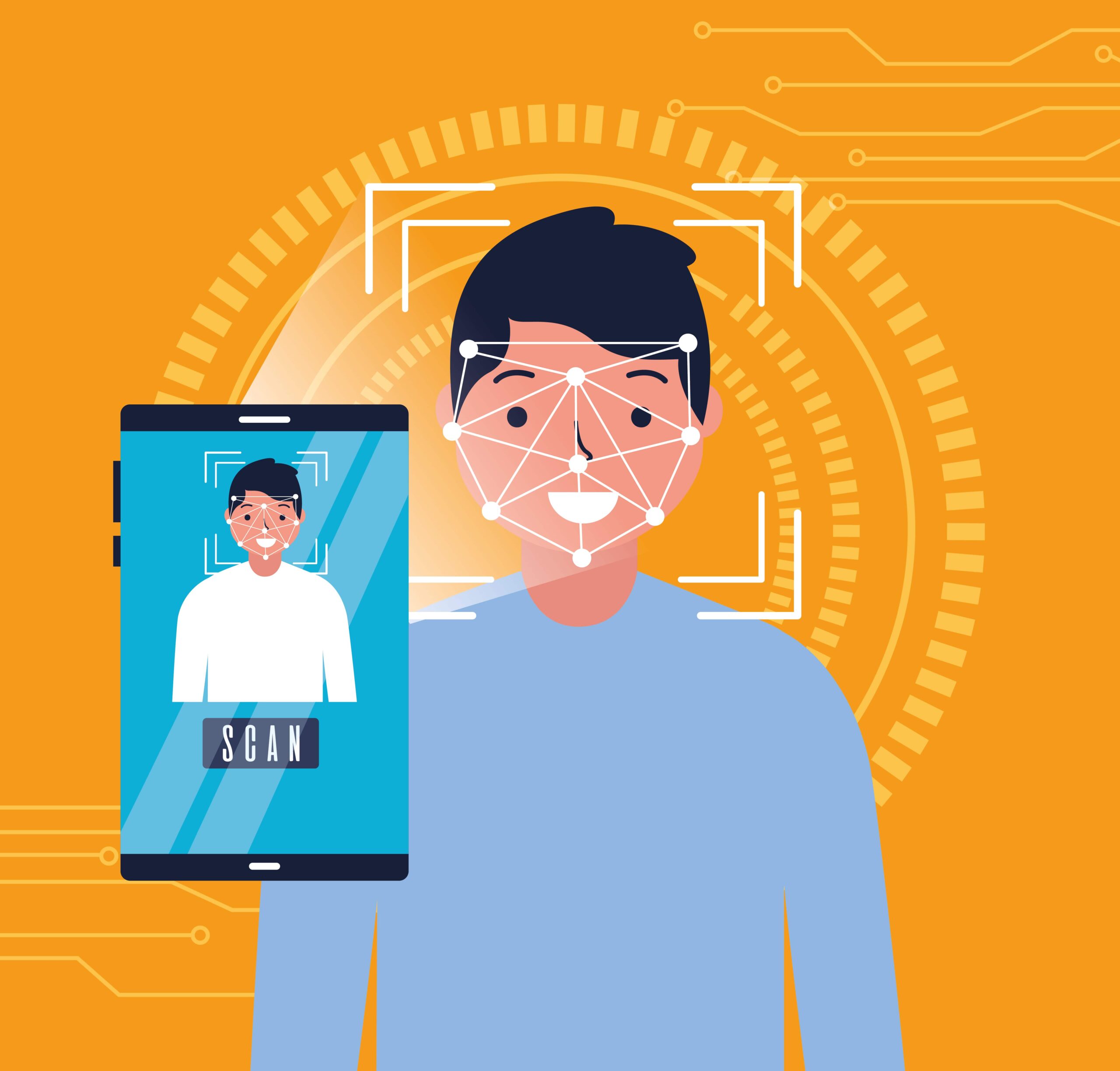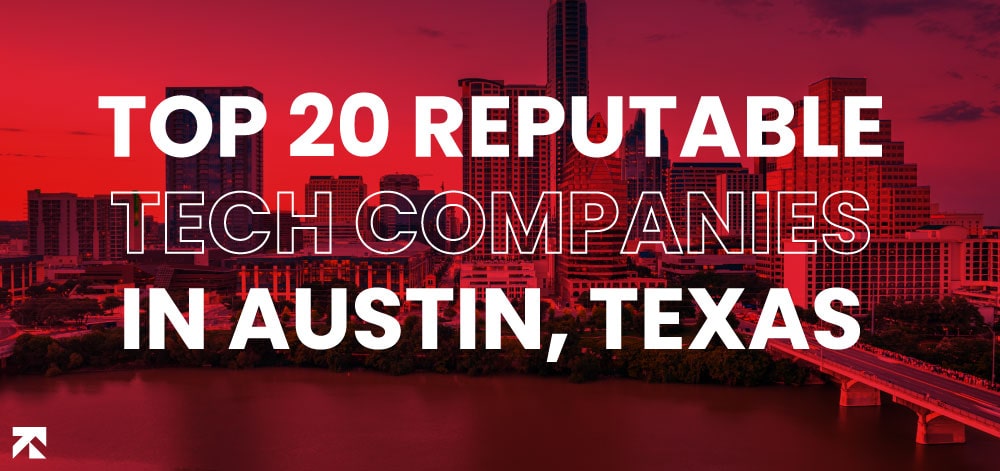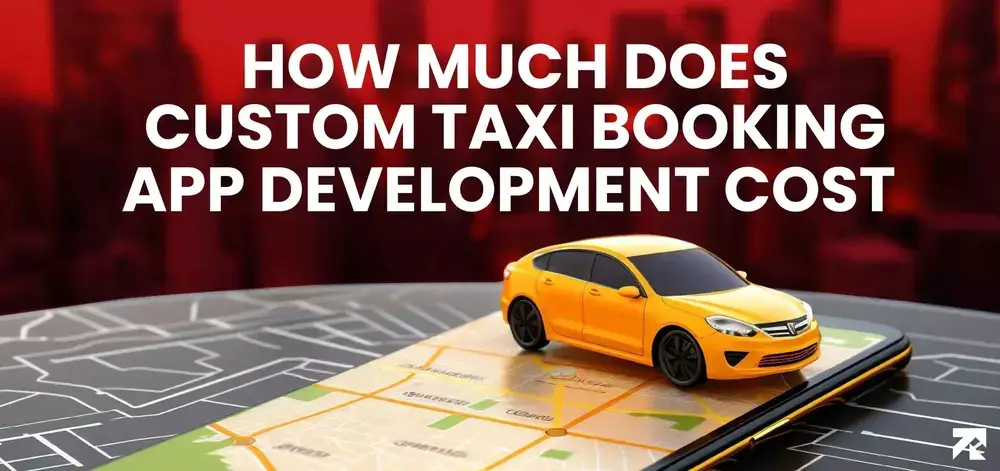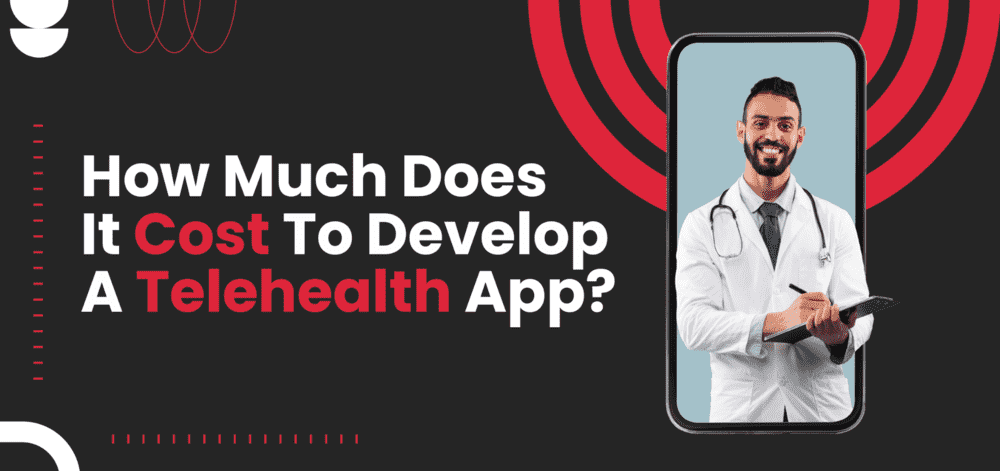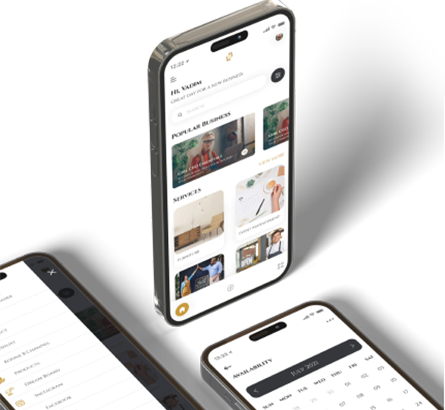Are you a proud owner of a new iPhone and wondering how to use Face ID to download apps from the App Store? Look no further, as this article will guide you through the process step by step. Face ID is a convenient and secure way to unlock your iPhone, authenticate payments, and access various features. By enabling Face ID for downloading apps, you can enhance your overall user experience. Let’s explore how you can set it up and make the most out of your iPhone.
While you’re exploring the awesome features of facial ID on your iPhone, learn about iPhone app development cost that would surely help you out.
The Convenience of Face ID
Face ID is a facial recognition technology developed by Apple that allows you to unlock your iPhone and perform various tasks with just a glance. It offers a seamless and secure experience, eliminating the need for passcodes or fingerprints. With Face ID, you can enjoy quick access to your device, authenticate payments, and authorize app installations.
Setting Up Face ID
Before you can enable Face ID for App Store downloads, you need to set it up on your iPhone. Here’s how:
- Open the Settings app on your iPhone.
- Scroll down and select “Face ID & Passcode.”
- Tap on “Enroll Face” or “Set Up Face ID,” depending on your device.
- Follow the on-screen instructions to position your face within the frame.
- Move your head in a circular motion to complete the scanning process.
- Once the setup is complete, your iPhone is ready to use Face ID.
Enabling Face ID for App Store Downloads
Now that you have Face ID set up, you can enable it for downloading apps from the App Store. Follow these steps:
- Open the Settings app on your iPhone.
- Scroll down and select “Face ID & Passcode.”
- Enter your passcode to proceed.
- Toggle on the “iTunes & App Store” option under “Use Face ID For.”
- With this setting enabled, Face ID will be used to authenticate app downloads.
Congratulations! You have successfully enabled Face ID for downloading apps from the App Store. Now you can enjoy a seamless and secure experience whenever you install new applications on your iPhone. There are instances when you may face some issue with trusting a new app on your iPhone. Learn how to trust an app on iOS 16 and continue using your iPhone seamlessly.
Troubleshooting Face ID Issues
In some cases, you may encounter issues with Face ID. Here are a few troubleshooting tips to resolve common problems:
- Ensure that your face is properly aligned within the Face ID frame during setup.
- Remove any obstacles like glasses, hats, or scarves that may obstruct the camera.
- Make sure the TrueDepth camera is clean and free from smudges or dirt.
- Update your iPhone to the latest iOS version to access any bug fixes or improvements.
- If the issue persists, consider contacting Apple Support for further assistance.
Conclusion
Enabling Face ID to download apps from the App Store adds an extra layer of convenience and security to your iPhone experience. With just a simple glance, you can unlock your device and authorize app installations effortlessly. By following the steps outlined in this article, you can set up Face ID and make the most out of your new iPhone.
FAQs
Can I use Face ID on older iPhone models?
No, Face ID is available on iPhone models with Face ID technology, such as iPhone X and later versions.
What should I do if Face ID fails to recognize my face?
Make sure your face is properly aligned within the frame and remove any obstructions. If the issue persists, consider re-enrolling your face or contacting Apple Support.
Is Face ID secure for authorizing payments?
Yes, Face ID uses advanced technologies to ensure the security of your facial data and protect your privacy.
Can I use Face ID for third-party apps?
Yes, many third-party apps support Face ID authentication, providing a secure and convenient login method.
Can I disable Face ID if I prefer to use a passcode?
Yes, you can disable Face ID and use a passcode as an alternative authentication method in your iPhone settings.