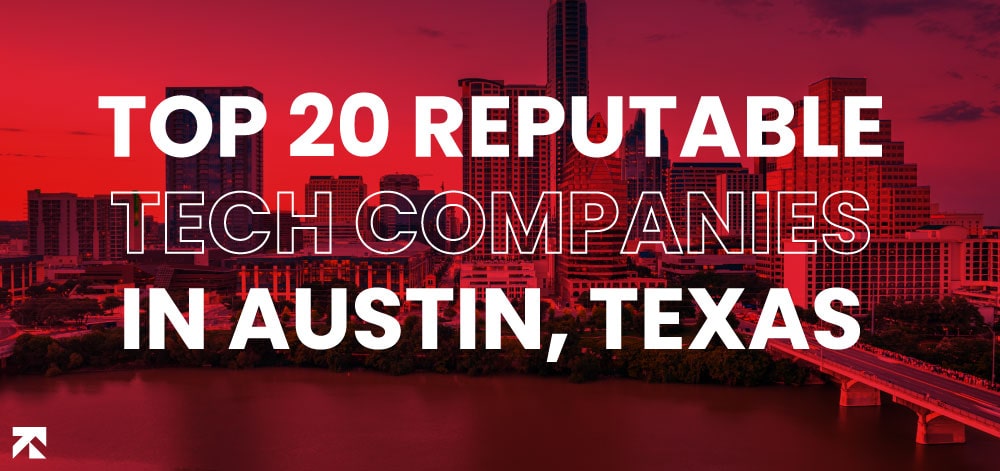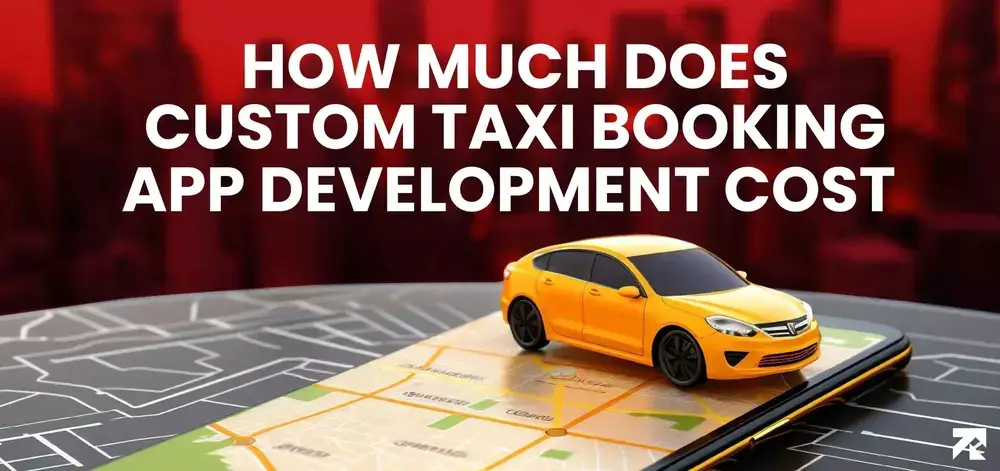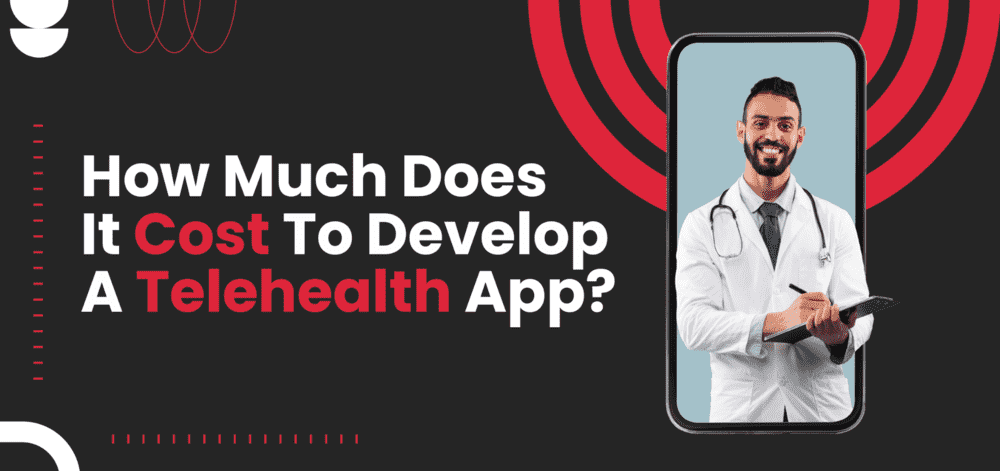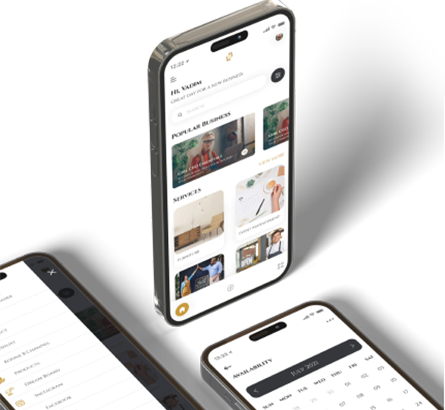In today’s digital age, instant messaging has become an integral part of our lives. WhatsApp, one of the most popular messaging platforms, offers various options to connect with friends, family, and colleagues. While many users are familiar with the WhatsApp mobile app, there is another feature called WhatsApp Web that provides an alternative way to access and use WhatsApp. In this article, we will explore the possibilities of using WhatsApp Web instead of the app, its benefits, limitations, and how to get started.
Understanding WhatsApp Web: An Introduction
WhatsApp Web is a feature that allows users to access and use their WhatsApp accounts on a desktop or laptop computer. It acts as an extension of the mobile app, mirroring the conversations, contacts, and media from the user’s phone to the web interface. This means that all messages and updates are synchronized in real-time between the phone and the computer.
Similarities and Differences with the WhatsApp App
WhatsApp Web shares many similarities with the mobile app in terms of features and functionality. Users can send and receive messages, make voice and video calls, share files, and participate in group chats. The main difference lies in the user interface and the convenience of using a larger screen and physical keyboard.
Benefits of Using WhatsApp Web
Using WhatsApp Web offers several advantages to users:
Increased Productivity:
With WhatsApp Web, you can multitask more efficiently by managing your conversations alongside other computer tasks. It allows for quicker typing and easier file sharing, enhancing your overall productivity.
Seamless Synchronization:
WhatsApp Web synchronizes all your messages, contacts, and media between your phone and computer. You can seamlessly switch between devices without losing any data, ensuring a consistent messaging experience.
Better Accessibility:
For users who spend a significant amount of time working on their computers, WhatsApp Web provides convenient access to their messages without having to pick up their phones repeatedly.
Effortless Media Sharing:
Sharing files, photos, videos, and documents becomes more effortless on WhatsApp Web, as you can directly drag and drop them from your computer to the chat window.
Limitations of WhatsApp Web
While WhatsApp Web offers many benefits, it also has certain limitations:
Phone Dependence:
To use WhatsApp Web, your phone needs to be connected to the internet and remain nearby. Without an active phone connection, WhatsApp Web cannot function.
Limited Feature Set:
WhatsApp Web does not support some advanced features available in the mobile app. These include voice and video calls, status updates, and creating new groups or broadcast lists.
Compatibility Constraints:
WhatsApp Web is compatible with specific web browsers such as Google Chrome, Mozilla Firefox, Microsoft Edge, Safari, and Opera. It may not work optimally on other browsers or older versions.
Security Concerns:
Since WhatsApp Web mirrors your messages to a computer, it is crucial to ensure the security of both your phone and computer. Failure to do so may lead to unauthorized access to your conversations.
Learn: How To Read WhatsApp Messages Without Blue Ticks?
Getting Started with WhatsApp Web
To use WhatsApp Web, follow these steps:
- Open a supported web browser on your computer.
- Visit the WhatsApp Web URL at web.whatsapp.com.
- On your phone, open the WhatsApp app and go to the settings menu.
- Tap on “WhatsApp Web/Desktop” and scan the QR code displayed on the computer screen.
- Once the QR code is successfully scanned, your WhatsApp account will be linked to the web interface, and you can start using WhatsApp Web.
Tips and Tricks for Efficient Usage
To make the most of your WhatsApp Web experience, consider the following tips and tricks:
- Use keyboard shortcuts: WhatsApp Web supports various keyboard shortcuts for faster navigation and actions.
- Pin important chats: You can pin frequently used chats to the top for quick access.
- Customize notifications: Adjust your notification settings to receive alerts for important messages while working on your computer.
- Manage storage: Regularly clear your media and data to free up space and optimize performance.
Security and Privacy Considerations
When using WhatsApp Web, it is essential to prioritize security and privacy:
- Always log out: After using WhatsApp Web, make sure to log out to prevent unauthorized access.
- Enable two-step verification: Protect your WhatsApp account with an additional layer of security by enabling two-step verification.
- Beware of public computers: Avoid using WhatsApp Web on public or shared computers to prevent potential data breaches.
Troubleshooting Common Issues
If you encounter any issues while using WhatsApp Web, here are some common troubleshooting steps:
- Check your internet connection: Ensure that both your phone and computer have a stable internet connection.
- Clear cache and cookies: Clearing the cache and cookies of your web browser can help resolve compatibility issues.
- Restart devices: Sometimes, a simple restart of your phone and computer can solve minor connectivity problems.
Conclusion
WhatsApp Web offers a convenient and efficient way to access your WhatsApp messages and interact with your contacts using a desktop or laptop computer. It provides increased productivity, seamless synchronization, and effortless media sharing. However, it is essential to be aware of the limitations, security concerns, and compatibility constraints associated with using WhatsApp Web.
FAQs
- Can I use WhatsApp Web without my phone nearby? No, WhatsApp Web requires an active internet connection on your phone and needs to be nearby for synchronization.
- Can I make voice or video calls on WhatsApp Web? No, voice and video calls are not supported on WhatsApp Web. You can only send text messages and media files.
- Can I use WhatsApp Web on any web browser? WhatsApp Web is compatible with web browsers such as Google Chrome, Mozilla Firefox, Microsoft Edge, Safari, and Opera.
- Is it safe to use WhatsApp Web on public computers? It is not recommended to use WhatsApp Web on public or shared computers due to potential security risks. Use it on trusted devices.
- How do I log out of WhatsApp Web? To log out of WhatsApp Web, go to the settings menu in the web interface and click on the “Log Out” option.