Junaid Mohsin
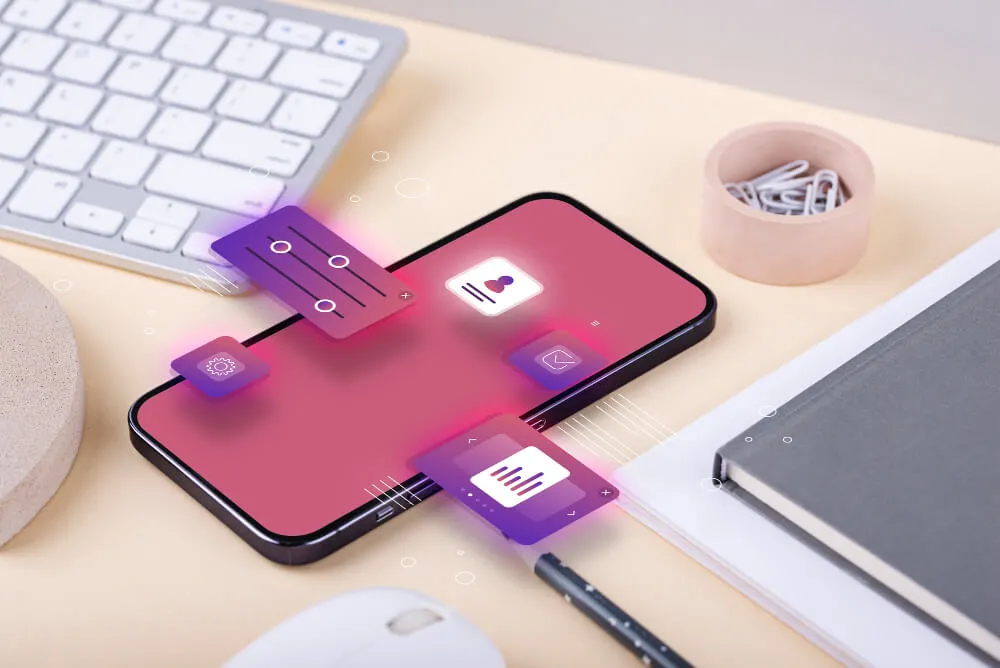
Table Of Contents
Are you wondering how to open BIN files on your Android device? BIN files, short for binary files, contain a wide range of data in a binary format. They are commonly associated with disk image files, which means you may encounter BIN files when dealing with software installation files, game ROMs, or even virtual machine images. In this guide, we will explore different methods to help you open BIN files on your Android device. Let’s get started!
PS: Before we start, check out our Android app development services
Table Of Contents
If you have a BIN file stored on your Android device and want to access its contents, you can make use of file manager apps available on the Google Play Store. Here’s how:
Another way to open BIN files on Android is by using emulator apps. Emulators simulate a specific environment or system, allowing you to run applications or games designed for different platforms. Here’s how you can do it:
If you’re unable to open a BIN file directly on your Android device, you can convert it to a more compatible format using specialized apps. Follow these steps:
Opening BIN files on your Android device is possible with the right methods. By using file manager apps, emulator apps, or converting the BIN files to other formats, you can access the content within BIN files on your Android device. Remember to choose reliable apps from trusted sources and exercise caution when downloading or converting files. Now you can explore and enjoy the contents of BIN files right from your Android device!
Q1: Are there any risks involved in opening BIN files on Android? A1: Opening BIN files itself doesn’t pose any risks. However, it’s important to be cautious when downloading or executing files from unknown or untrustworthy sources to prevent potential security threats.
Q2: Can I open BIN files without installing additional apps? A2: In most cases, you will need a specialized app like a file manager, emulator, or converter to open BIN files on Android. These apps provide the necessary functionalities to handle and access the content within BIN files.
Q3: Can I convert BIN files back to their original format? A3: Converting BIN files to their original format may not always be possible. BIN files can contain various types of data, and the conversion process might not accurately restore the original file. It’s advisable to keep a backup of the original BIN file if needed.
Q4: Are there any free apps available to open BIN files on Android? A4: Yes, there are free apps available on the Google Play Store that can help you open and access BIN files on your Android device. However, it’s essential to choose reliable apps from trusted sources to ensure the security of your device.
Q5: Can I open BIN files on Android devices other than smartphones? A5: Yes, you can open BIN files on various Android devices, including tablets and Android-based smart TVs. The methods mentioned in this guide are applicable to different types of Android devices.
Table Of Contents