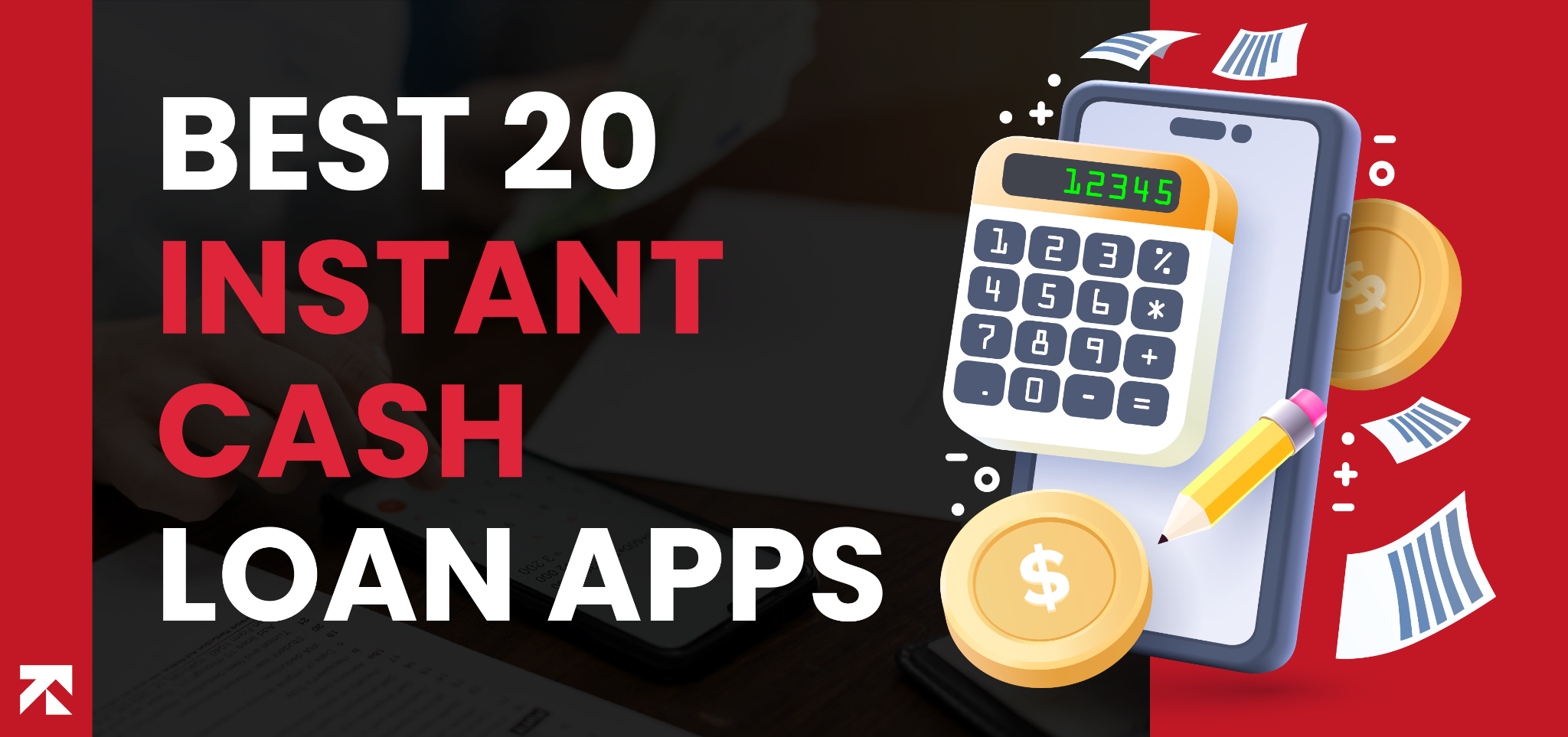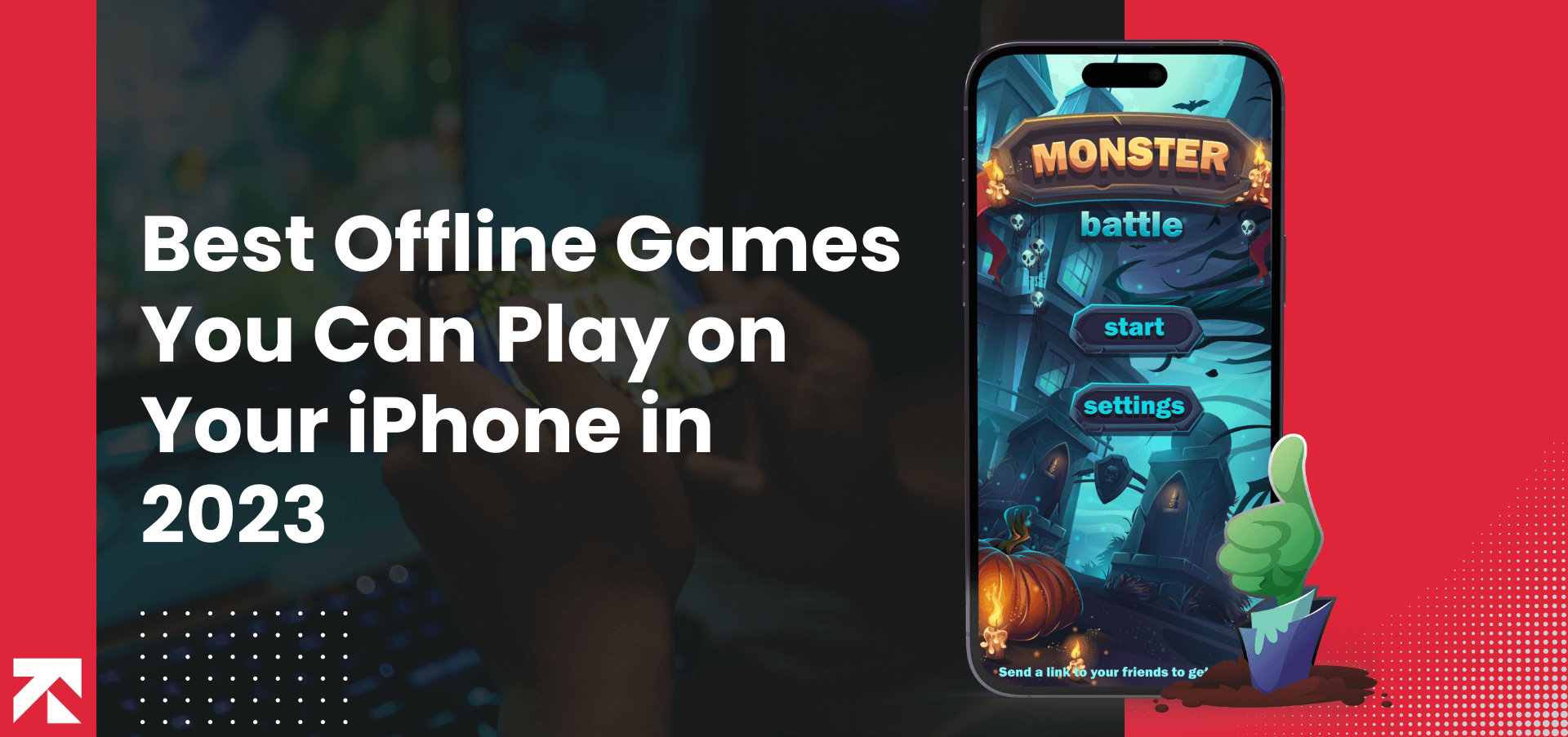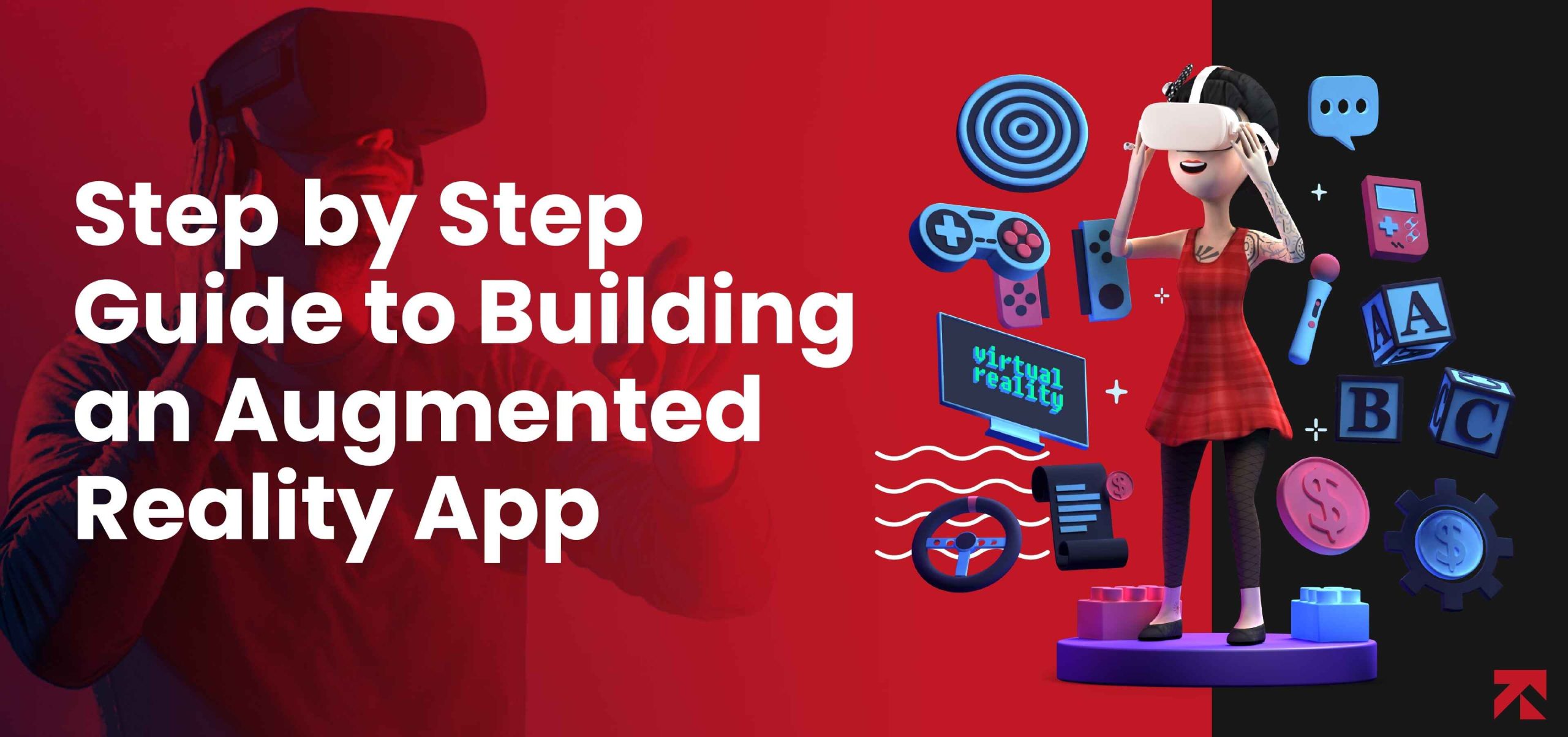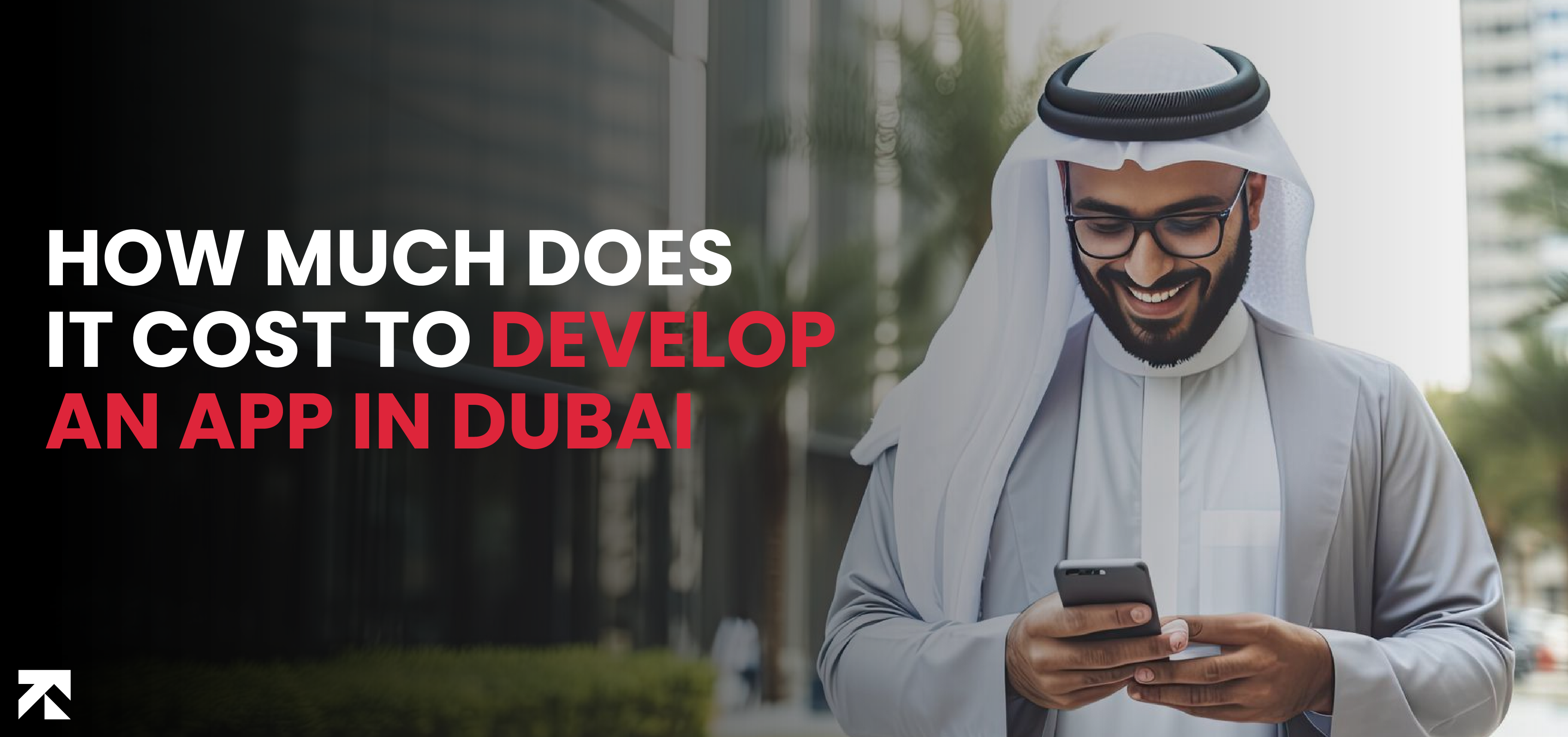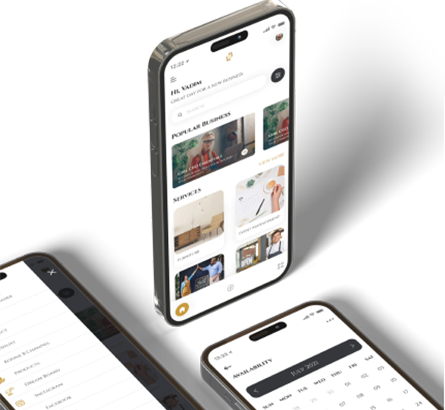It happens with almost everyone! Accidentally deleting a file or app from your Android device may panic you especially when the need is dire. But the benefit of living in a digitally-advanced and connected world is that there’s a solution to such mishaps and in this particular scenario, the Android data recovery comes to the rescue.
The nature of the file, application and relevant data would decide how lucky you can be when it comes to retrieving and recovery. If you don’t want to go through all the hassle yourself, then approach a leading Android application development company.
Quick tip: A simpler and faster approach is to first check your device’s recycle bin, scan your cloud data that may have created a back-up file for you, use one of those file recovery apps for Android or simply, get in touch with the developer or partner company.
Method 1 — The Airplane Mode
So the inevitable just happened and you’re about to go on a panic-mode! Don’t as there are ways to revert back but first, stop using your phone immediately before running the Android data recovery. This should be considered as the first step when it comes to how to recover deleted app data on android.
When an app or relevant data is deleted, not everything is removed. The Android OS is built for such mishaps and only marks the space as “Empty” meaning that a user simply can’t find the file as it’s missing but not deleted entirely.
If your device runs out of storage space and asks to override the existing files, only then a particular file is removed from the system. This is the reason you shouldn’t unnecessarily install different applications or fill your device’s storage with snaps, videos or other data.
Simply put your phone on airplane mode and it’ll prevent the system from automatically downloading emails, WhatsApp images and software/app updates.
Method 2 — Look into the Recycle Bin
Accidentally clicking the delete button mightn’t erase the files completely as the data is likely to end up in the recycle bin just like a desktop computer or laptop. Most of the latest smartphones have a repository or bin where you can keep the files saved to make space for new.
On your device, go to the gallery or photos and tap on the hamburger menu mostly visible at the top-right. You’re likely to see the Recycle Bin option where your deleted files and apps might’ve landed.
Method 3 — Cloud Back-up
For media files like photos and videos, Google has a storage bin where all such files can be kept for 60 days before they’re automatically deleted. It functions a little bit differently than an average recycle bin as even if you’d delete a file willingly, it can be salvaged later. You can also try your luck by visiting Google Photos and check in the Trash folder that can be accessed from the hamburger menu.
You can always learn more on how to recover a deleted app on Android from forensic research on Android OS by industry experts.
Note: If your business is looking to choose between a website and a web application, then read Website vs Web App: Which is Better for Your Business for a detailed insight.
Method 4 — Reinstall Deleted Apps
While you can always reinstall deleted apps from the Google Play Store with data recovery, here’s how your app might’ve been deleted in the first place.
- Slip of hand is common and so are butterfingers. Instead of feeling shame or crying over it, try one of the many recovery methods.
- It’s possible that a malware or virus has altered, corrupted or deleted the data or apps from your phone. Always keep an antivirus installed on your phone to avoid facing such issues.
- Factory reset is the last straw that would completely wipe all the data and applications from your device. It’s recommended only if you wish to clean your Android device for good and reinstall all the apps from scratch.
- Simply migrate all your data to another Android device or mirror it to a desktop computer or laptop.
Method 5 — Google Play Store App
- Visit the Google Play Store and tap on Google Account Menu on the top-right, bearing either your first name’s letter or avatar.
- Click on Manage Apps and Device and then tap on Manage Apps to see the list of currently installed applications.
- Now, go to the dropdown menu and check Installed and Uninstalled for a complete list of apps you have on your device; including those that you might’ve deleted.
- Reinstall deleted apps
Method 6 — Recovery Apps
Another step is to download an app to recover deleted data and apps. To avoid ending up with corrupting your data, always use a desktop/laptop recovery software application as a backup or safe alternative. The method may be tedious but, you might be able to retrieve files that have been mistakenly or willingly removed from the memory card as well.
Bonus tip: You can even reinstall multiple applications by clicking on the check-boxes against the list of apps. Once done, click on “Install/Download” to proceed.
Conclusion
What’s lost or deleted can be recovered and the details above surely helps in taking all the necessary steps to retrieve the files. Also, Google is keen on updating its interface from time to time for maximum convenience of its users which means in future, you might just be able to recover an app or file by giving a voice command to AI integrated with the Play Store.
Should you need to get in touch with android developers or companies that deal in mobile apps, Trangotech is the name of trust when it comes to building first-class apps. The experts can also help you solve your query on how to recover a deleted app on Android in a jiffy.
If you wish to hire a developer or a dedicated resource for android application development, Trangotech also caters to your request with its staff augmentation services.