admin
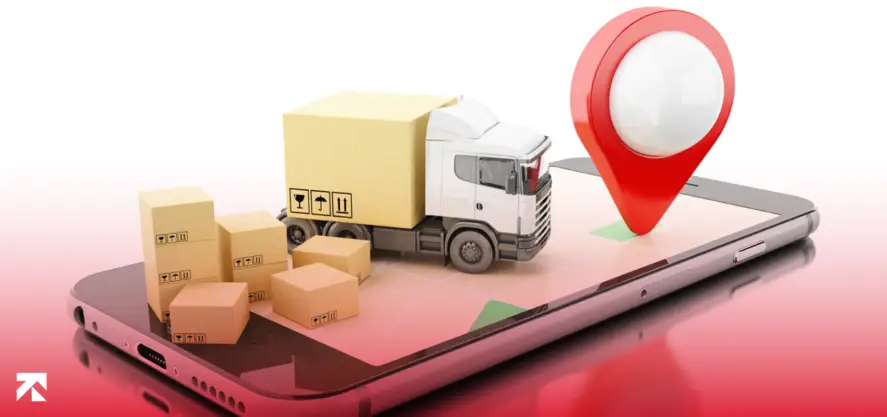
Table Of Contents
A good logistics system is a vital aspect of every successful store. Let’s say you convert a lead into buying your product, but it’s all useless if you can’t deliver it to them. So to cater this, we’ve gone ahead and created a simple guide on how to set up shipping on your Shopify store. But before that, it’s important we clarify a few jargons and concepts to help you better understand and implement Shopify shipping.
Table Of Contents
Shopify Shipping is basically a tool that enables Shopify store owners to holistically keep track of and manage order fulfillment from a centralized platform while offering various different shipping options to choose from, for their customers.
It is a robust and powerful way of handling all your Shopify shipping related needs for your Shopify store.
Shopify shipping gives you access to a variety of different features;
To make matters easier, Shopify is official partners with various shipping giants and companies like;
Your shipping location is where all your orders are dispatched from. Whichever address you enter when signing up will be set as your default Shopify shipping location. So make sure your actual shipping address coincides with what’s entered, if it doesn’t, make sure to go back and rectify it.
How many different Shopify shipping locations you can have at once is dependent on what Shopify plan you are currently using. We’ve listed below (for reference) which Shopify plan can hold how many locations at once.
To add Shopify shipping location, just go to the “Shipping” section which can be found in “Settings”. Then choose location and click on the “add location” button. Fill out the information such as the name of your shipping location along with the address. To fulfill orders, just check the box under the respective location.
You can create various Shopify shipping zones with varying shipping charges and details, depending on where your store is located. For example, if you have a store in Belgium, you can set your Shopify shipping zone (the EU in this case) in such a way that all the countries get the same rate and plan.
To set up a Shopify shipping zone, all you need to do is go to “Settings” which can be found in the admin dashboard. Then “Shipping & Delivery”. After that, move to the profile where you want to add your preferred shipping zone and click on “Manage Rates”. Then choose the “Create Shipping Zone” option which can be found next to the locations. Create a name for the Shipping Zone, select which region(s) you want included in your shipping zone, fill out any other details it requires to finish the setup.
In case your store has multiple locations, you will need to set up a custom Shopify shipping profile. To set it up, go to “Settings”, then “Shipping & Delivery”, then “Custom Shipping Rates”, and then click on the “Create a New Profile” option. Remember to name your profile before you go ahead and add products in the “Products’ Tab”. Now all that’s left is to name each shipping zone and start adding the countries you want included in that list, as well as setting the Shopify shipping rates (which we’ve discussed below).
Give a shipping option—such as UPS international or DHL—for each shipping zone. By defining each zone and shipping method separately, you can customize the Shopify shipping charges.
Note: Provide a variety of shipping options to attract as many consumers as you can. This includes, for instance, standard or express delivery to the front door or a parcel station.
Also Read: How to Hire Someone to Build Shopify Store
Now that your Shopify shipping zones and methods are set up, let’s move onto setting up the Shopify shipping cost. You have variety of different shipping options to choose from;
The shipment terms are surely included in setting the Shopify shipping charges. Your consumers are kept fully informed of all aspects of shipping and refunds. The document or a link must be accessible as soon as the customer chooses the shipping method in the shopping cart.
A quick word on the total charges before you establish your Shopify shipping costs. It is usual practice in business-to-consumer (B2C) transactions to display the price inclusive of tax. The phrase “plus. VAT and delivery expenses” is only used in B2B transactions (with business clients). Link the tax rates to your shipping zone as a result.
To achieve this, navigate to “Taxes” in the Shopify admin’s “Settings” section. Choose your Shopify shipping zone’s tax rate from there. Shopify automatically calculates the appropriate sales tax as soon as the customer adds the item to their shopping cart. Regular updates are made to the tax rates. Verify that the tax rate being displayed is accurate, just to be on the safe side.
Now you can configure and set up shipping on Shopify with confidence knowing that you have considered all the necessary factors. If you want to learn more about Shopify, get in touch with us at Trango Tech, the leading Shopify App Development company.
Table Of Contents